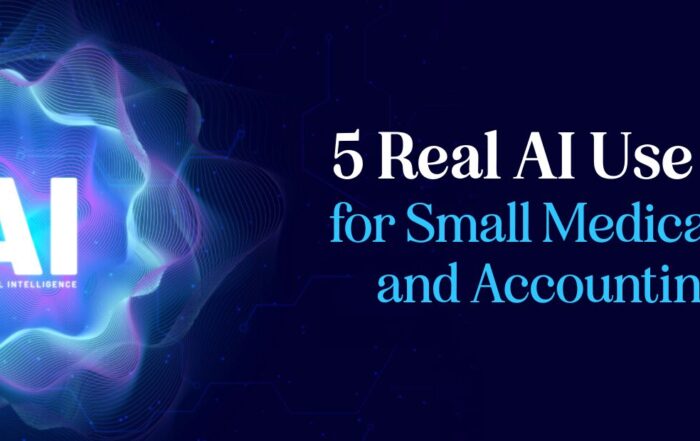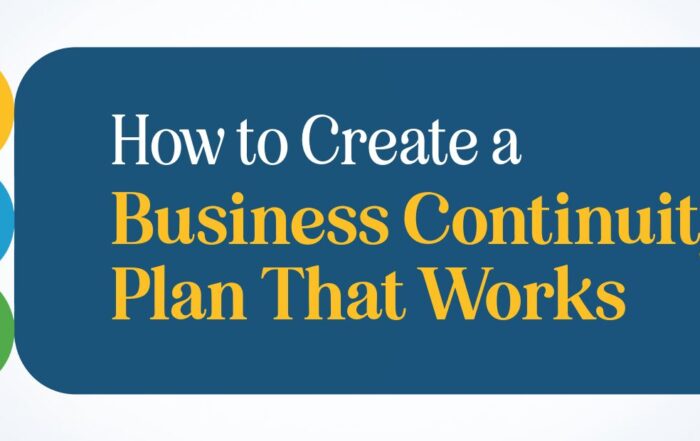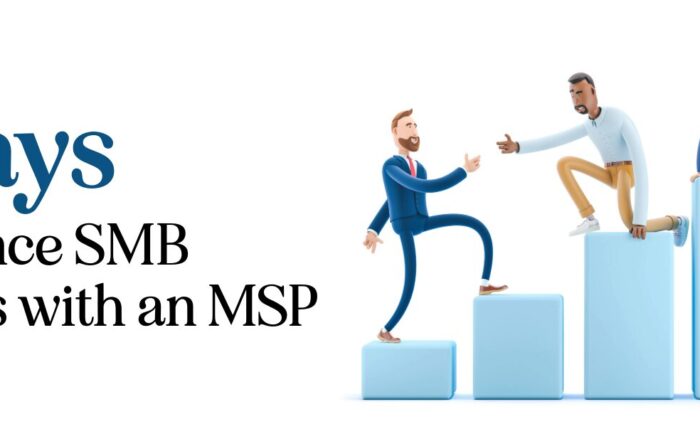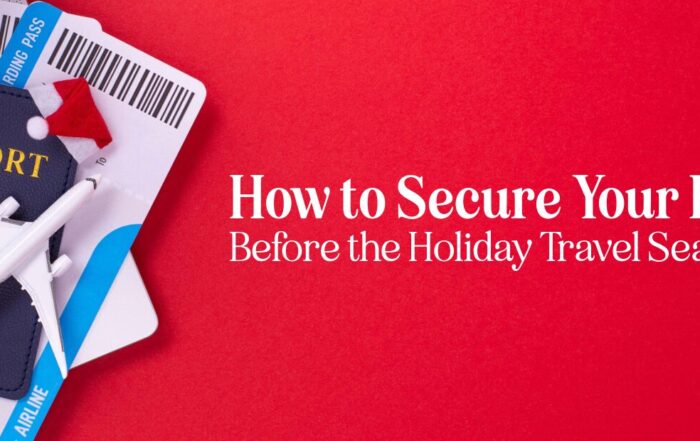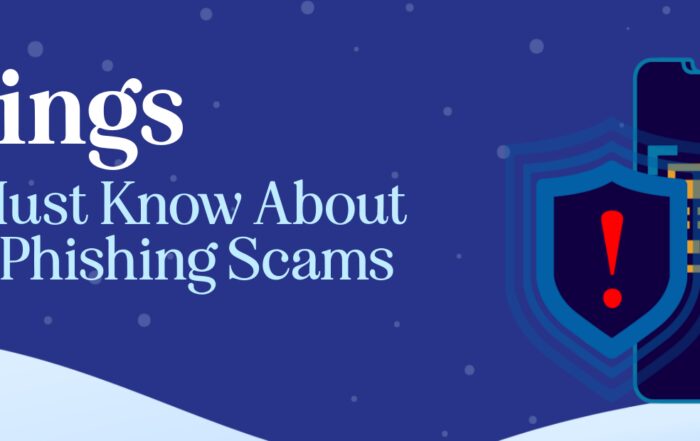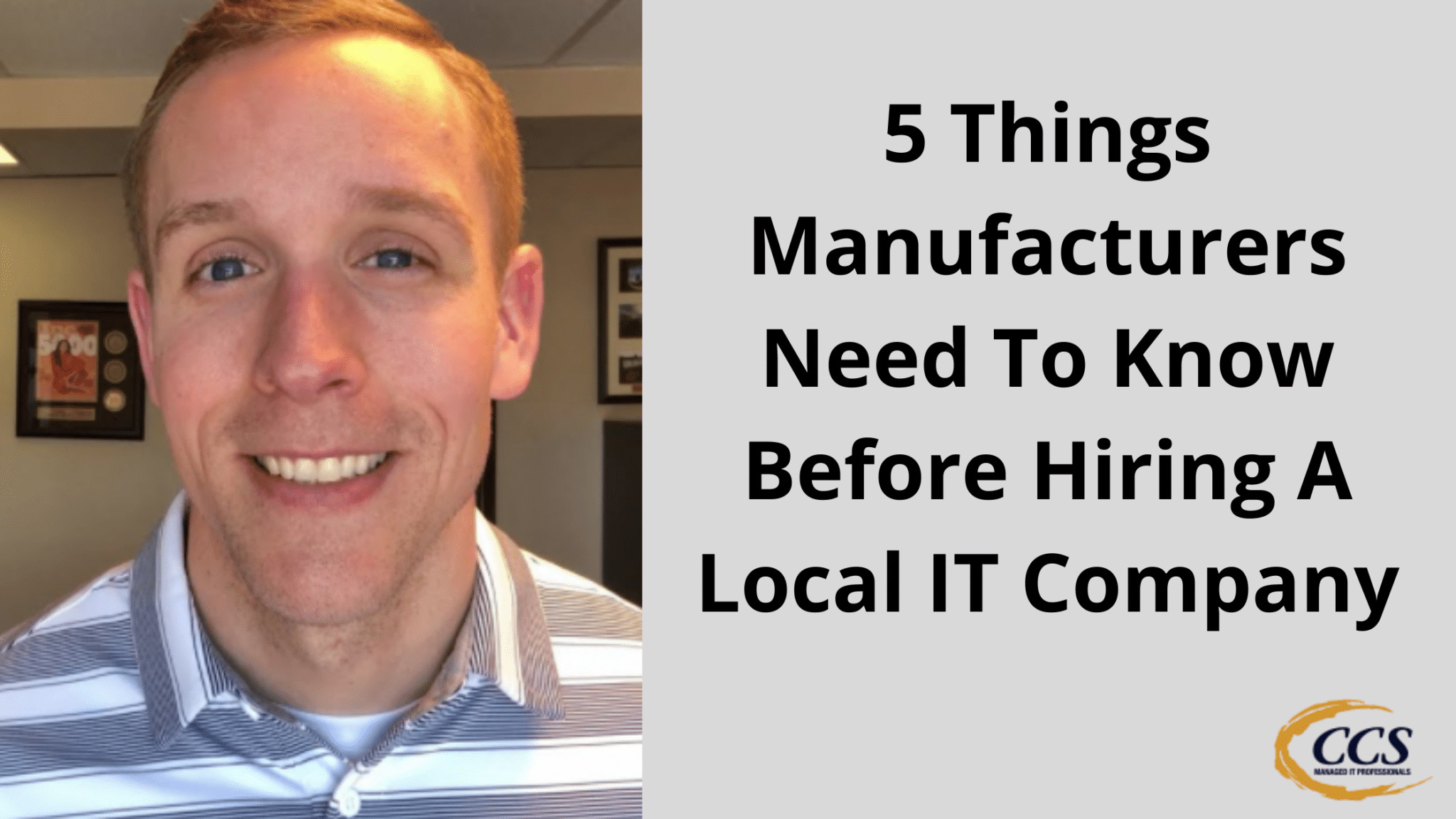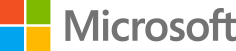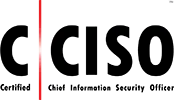iPhone Screen Too Dark!
Have you ever been outside on a sunny day, squinting at your smartphone’s screen and struggling to see anything? Worry no more. We’ve also found ourselves in this situation and discovered a simple solution to ease your frustration. When screen brightness becomes difficult to manage because of the sun’s glare, most people try to access the control center on their phone only to realize that it’s not visible due to the brightness conditions. To tackle this issue, we – like so many others – sought a more practical solution.
This useful technique revolves around employing voice command assistance. Phone visibility can be restored by asking Siri or your preferred voice assistant to increase the screen brightness. In time, users can manually adjust brightness settings through the control center. Make life easier with these tech tips and regain control over your smartphone when stuck in a screen brightness predicament.
Key Takeaways
- Utilize voice command assistance to increase screen brightness when outdoors.
- Once visible, manually adjust phone settings through the control center
- Embrace tech tips for hassle-free smartphone usage on sunny days
Realizing the Issue
We noticed a common issue many people face with their phone screens: difficulty seeing them in sunny environments. It happened to us when we went outside on a sunny day in Colorado and found ourselves unable to see the iPhone screen. We thought something was wrong with the phone even though it was still functioning; we could hear the clicking of buttons when trying to reboot or take screenshots.
This frustrating experience made us realize that many others might face the same problem, particularly when unable to locate the brightness slider due to the sun’s glare. To overcome this challenge, we devised a quick and simple solution.
Tip: If your phone screen is too dim to see in bright sunlight, ask Siri to turn up the brightness. For example, you can say, “Hey Siri, turn up the brightness on my phone.”
After using this technique, Siri adjusted the screen brightness just enough for us to see the slider and manually make further adjustments. We hope sharing this quick tech tip helps others who may encounter a similar issue.
If you find these tips helpful, show your support by giving us a thumbs up, and we hope you have a great rest of your week!


Troubleshooting Steps for Screen Brightness
When outdoors on a sunny day, it may be difficult to see the screen on your iPhone, and you may even feel as though the phone is off. It can be frustrating since you might be unable to locate the brightness control or even access the control center. To overcome this issue, we have developed some effective troubleshooting steps.
- If you notice that you cannot see the screen, try listening for audio cues, such as the clicking sound when pressing buttons or taking a screenshot. This helps confirm that your phone is indeed on.
- You can ask Siri for assistance if you struggle to find the control center or the brightness slider due to the intense sunlight. Say, “Siri, turn up the brightness on my phone,” it will increase the brightness to a level where you can view the screen and manually adjust it yourself.
By following these steps, you can efficiently resolve outdoor issues related to your iPhone’s screen brightness. Remember to give us a thumbs up if you find these troubleshooting steps helpful, and we hope this makes your day a little easier.
Voice Command Solution
Occasionally, we may struggle to see our iPhone screens due to excessively bright sunlight. One such instance left our phone seemingly non-responsive and unusable. Despite knowing the phone was on, we couldn’t navigate the brightness controls as the screen was too dark.
To overcome such a predicament, we discovered a simple solution: using Siri as our assistant. We asked Siri to turn up the brightness on our phone, and this resolved the issue. Siri increased the screen brightness to around 20%, allowing us to see the slider bar and manually adjust it to our preference.
So, if you ever find yourself in a similar situation where the brightness level is not visible, remember to utilize Siri to regain control of your device. Just say, “Hey Siri, turn up the brightness on my phone.” This quick tip could save you from a frustrating experience and ensure you can use your iPhone in any lighting condition.
We enjoy sharing these tech tips, so if you find them helpful, please show your support by giving us a thumbs up. Have a fantastic week ahead!
Adjusting Brightness Manually
While outdoors on a sunny day, we encountered a situation where it was extremely difficult to see our iPhone screen due to the surrounding brightness. At first, we believed something was wrong with the phone as it seemed completely off. However, we could hear it clicking when pressing buttons, indicating it was still functional.
Frustration set in as we could not locate the brightness control within the control center. Then, a simple solution came to mind – we asked Siri to increase the brightness on our phone. Surprisingly, Siri raised the brightness to 20%, making it sufficiently visible to locate the slider bar and manually adjust it.
If you ever find yourself in a similar situation where your screen is too dark to see, remember you can ask Siri to increase your brightness. We hope that this concise tech tidbit becomes useful to you in the future.
Final Thoughts
On a bright sunny day, we’ve all experienced the struggle of not being able to see our iPhone screens due to the sunlight. In such situations, it might seem like something is wrong with the phone, but the screen brightness needs adjustment.
If you cannot see the screen and access the control center to adjust the brightness, don’t worry. There’s a quick solution. Just ask Siri to increase the brightness on your phone. For example, you could say, “Hey, Siri, turn up the brightness on my phone.” Siri will then increase the brightness to a level where you can see the slider bar and make further manual adjustments if necessary.
We hope this tech tip proves useful when your screen seems too dark, and you need a quicker way to adjust the brightness. Remember to try it next time you’re out in the sun, and keep enjoying those sunny days!
Thanks to our peers at Progressive Computer Systems for their help.
Latest Blog Posts
5 Real AI Use Cases for Small Medical, Legal, and Accounting Firms
SMB AI Use Cases Are Transforming Professional Service Firms Small professional service firms face pressure [...]
How to Create a Business Continuity Plan That Works
Introduction Every business faces unexpected disruptions — from power outages and cyberattacks to natural disasters. [...]
5 Ways to Enhance SMB Business with an MSP
Introduction Small and medium-sized businesses face more technology pressure than ever. Cybersecurity risks, cloud adoption, [...]
How to Secure Your Business Before the Holiday Season
The holiday business security guide is essential for every small and medium-sized business preparing for [...]
5 Things SMBs Must Know About Holiday Phishing Scams
The holiday phishing scams tips every small and medium-sized business needs are simple but powerful. [...]
5 Things Manufacturers Need To Know Before Hiring A Local IT Company
5 Things Manufacturers Need To Know Before Hiring A Local IT Company Are you looking [...]