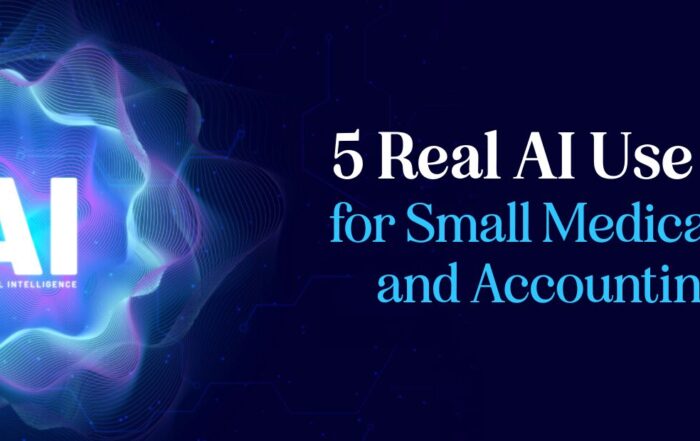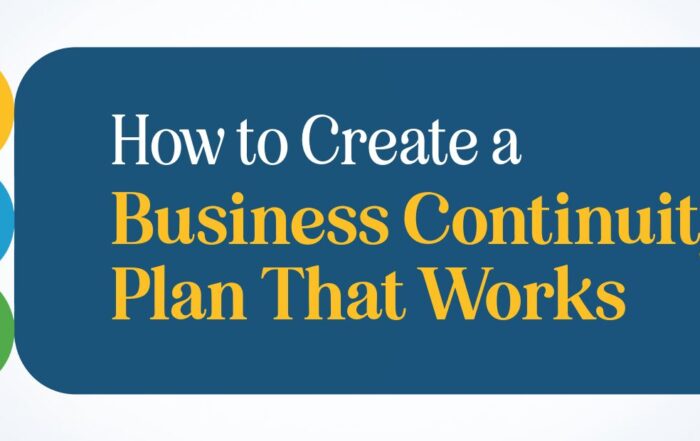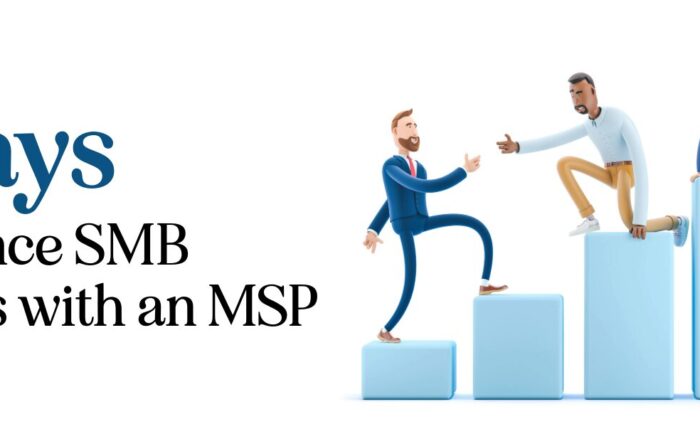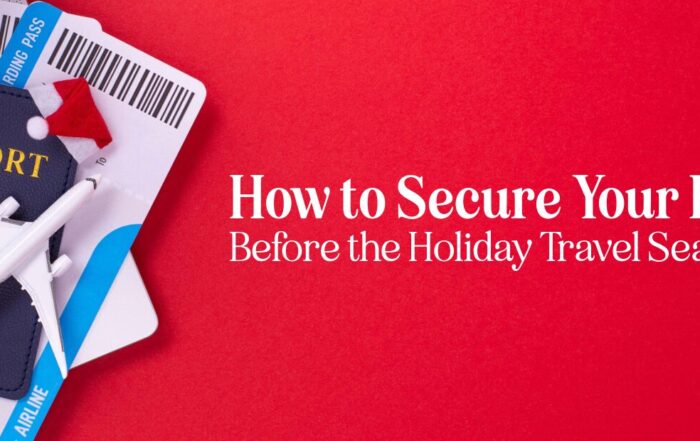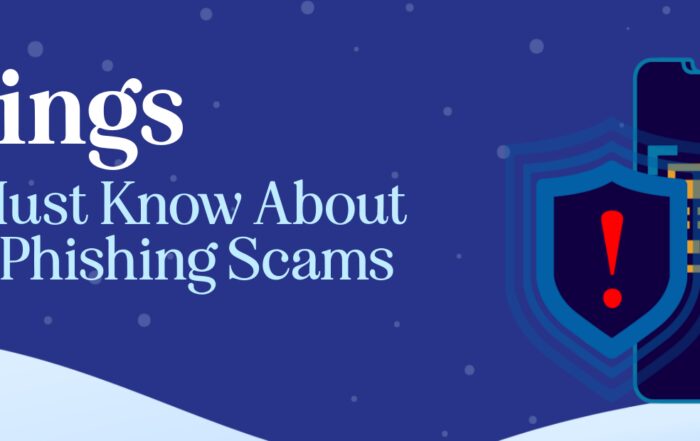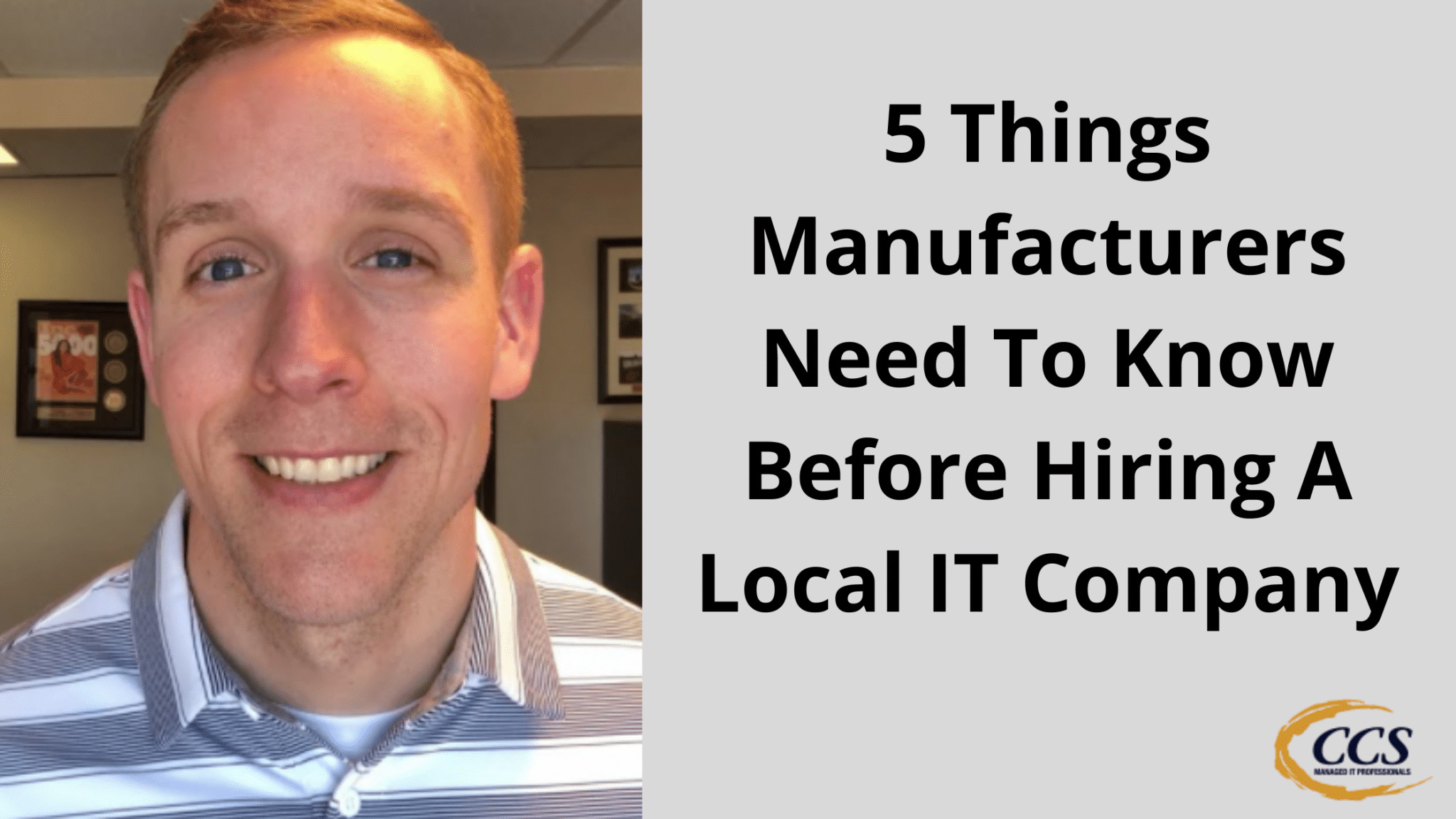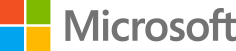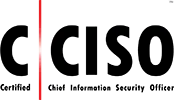How To Reboot Your iPhone When It’s Frozen By Using Siri
Emergencies with technology can happen anywhere, even in bustling Las Vegas, where every moment counts. Imagine being on an important call, and your iPhone suddenly freezes, leaving you unable to interact with the touchscreen. The frustration of being married to a device rendered unresponsive in such a situation can be overwhelming. Thankfully, there’s a simple yet effective solution using a feature often overlooked: voice control. It’s not well-known, but your iPhone’s voice assistant can be a lifeline.
If you find yourself with a frozen screen and the usual taps yield no results, there’s no need to panic. By harnessing the power of voice commands, you can prompt your phone to restart without needing a physical touch. It’s as straightforward as instructing Siri with a clear request to reboot your device. Upon doing so, a confirmation question will appear, and upon your affirmative response, the iPhone will restart. This invaluable tip might save the day, ensuring you’re back in action quickly, ready to tackle your next meeting or task.
Key Takeaways
- Use voice commands to restart a non-responsive iPhone.
- Simply instruct Siri to reboot your device if the screen freezes.
- Confirm the Siri prompt to initiate the iPhone restart process.
Experiencing iPhone Issues in Vegas
If your iPhone screen becomes unresponsive while you’re out and about in Las Vegas, there’s no need to panic. Here’s a straightforward tip that might be a lifesaver.
- Problem Encountered: My iPhone screen was completely unresponsive during a Teams call, which prevented me from using any touch functions. This was not ideal for anyone, especially when traveling.
- Discovery: With experimentation, I uncovered that your voice can be a tool to reboot your iPhone.
- Solution:
- Step 1: Invoke Siri by saying, “Hey Siri, restart my iPhone.”
- Step 2: Siri will emerge and inquire whether you wish to restart your device.
- Step 3: Confirm with a ‘Yes,’ and your phone will proceed to restart.
This vocal command can be your quick fix, saving you from potential hassles, especially in a critical situation or during an urgent call. Remember this trick if your iPhone screen freezes, and know that a simple voice command can restore functionality in moments.
Also, my Colorado Computer Support team is here to assist if you’re dealing with similar business issues. Exploring Voice Activation for System Recovery
When faced with a locked iPhone screen unresponsive to touch, you might find yourself in quite a predicament. However, a handy voice command allows you to reboot your device without any screen interaction. If you cannot use the touchscreen, say, “Hey Siri, restart my iPhone.” Siri will then appear and prompt you to confirm that you want to restart your phone. Upon your affirmation, your device will commence the restart process.
Steps to Voice-Restart Your iPhone:
- Say, “Hey Siri, restart my iPhone.”
- Siri will ask for confirmation.
- Respond with “Yes,” and your iPhone will restart.
This technique is advantageous when your screen is non-responsive, whether due to a malfunction or the screen brightness is too low. Problems like these can occur unexpectedly, for instance, while on an important call. Remembering this voice activation feature could save you from unnecessary hassle and ensure you stay connected, especially in critical situations or locations.
Contact Colorado Computer Support today for further assistance with technical issues and to discover more solutions that could benefit your business.


Initiating a Reboot on Your iPhone Using Voice Commands
If you cannot interact with your iPhone’s touchscreen due to a system freeze or an unresponsive display, you have an alternative method to initiate a restart using Siri. You might encounter a scenario where no physical input is registered by your device – a situation that can occur unexpectedly, like during an important call.
Steps to Restart Your iPhone with Siri:
- 1. Activate Siri: Invoke Siri using the “Hey Siri” command.
- 2. Voice Your Request: Say “restart my phone” or “reboot my phone” to Siri.
- 3. Confirm Your Action: When Siri asks for confirmation to restart your phone, respond affirmatively by saying “yes.”
This method is a straightforward solution when standard touch inputs fail. It’s a useful tip to save you from potential inconvenience by quickly returning your device to operational status, allowing you to return to your daily tasks or urgent calls without significant delay.
Remember, this voice command approach ensures you can regain control over your device when the screen is not functioning as expected. Keep this tip in mind should you find your iPhone unresponsive, ensuring minimal disruption to your day.
For more tech tips or assistance, consider contacting tech experts who can provide various solutions for common device issues.
Restart Your iPhone with Voice Commands.
If your iPhone’s screen becomes unresponsive and you can’t interact with any buttons, you can still reboot your device using a voice command. This can be especially useful when immediate access to your phone is necessary.
Here’s how you can get your iPhone to restart using Siri:
- Activate Siri by saying, “Hey, Siri.”
- Command Siri to restart your phone by saying, “Restart my phone” or “Reboot my phone.”
- Siri will confirm if you want to restart your iPhone.
- Confirm with a “Yes,” and your iPhone will initiate the restart process.
This simple voice command can be your go-to solution whenever your iPhone’s touch functionality is compromised, ensuring you remain connected even in urgent scenarios. Remember, this functionality is there to assist you when the conventional methods are unavailable.
Helpful Tip for iPhone Users
If your iPhone ever becomes unresponsive and you can’t interact with the screen, there’s a quick fix you might not know about. It involves using Siri to overcome the hiccup. I discovered this during a stressful moment in Las Vegas when my phone decided to freeze mid-use.
- First, say, “Hey Siri, restart my iPhone,” or “Hey Siri, reboot my phone.”
- Siri should respond and prompt you to confirm the action.
- Confirm with a “yes,” and your iPhone should proceed to restart.
Remember this for those times when your screen isn’t responding to touch. This simple voice command can quickly get your device back in working order, especially when you’re in a pinch and need a fast solution.
If your business wants more useful tech insights and solutions, check out Colorado Computer Support at https:/www.coloradosupport.com. We’re here to help with any issues that might arise, ensuring you can stay connected and productive.
Latest Blog Posts
5 Real AI Use Cases for Small Medical, Legal, and Accounting Firms
SMB AI Use Cases Are Transforming Professional Service Firms Small professional service firms face pressure [...]
How to Create a Business Continuity Plan That Works
Introduction Every business faces unexpected disruptions — from power outages and cyberattacks to natural disasters. [...]
5 Ways to Enhance SMB Business with an MSP
Introduction Small and medium-sized businesses face more technology pressure than ever. Cybersecurity risks, cloud adoption, [...]
How to Secure Your Business Before the Holiday Season
The holiday business security guide is essential for every small and medium-sized business preparing for [...]
5 Things SMBs Must Know About Holiday Phishing Scams
The holiday phishing scams tips every small and medium-sized business needs are simple but powerful. [...]
5 Things Manufacturers Need To Know Before Hiring A Local IT Company
5 Things Manufacturers Need To Know Before Hiring A Local IT Company Are you looking [...]