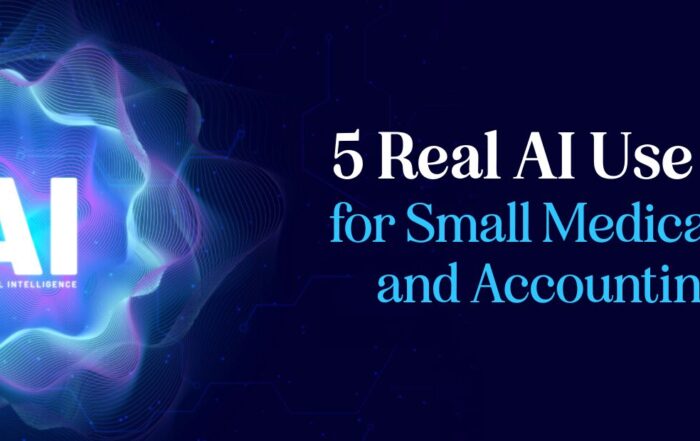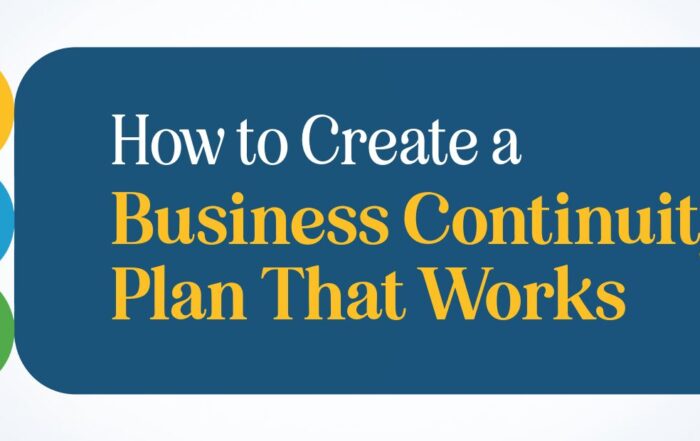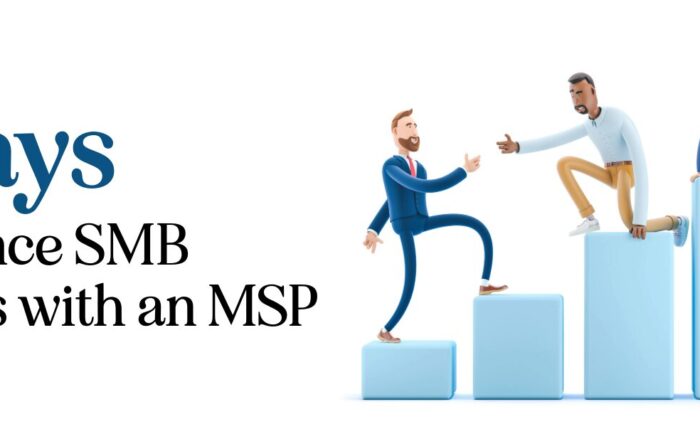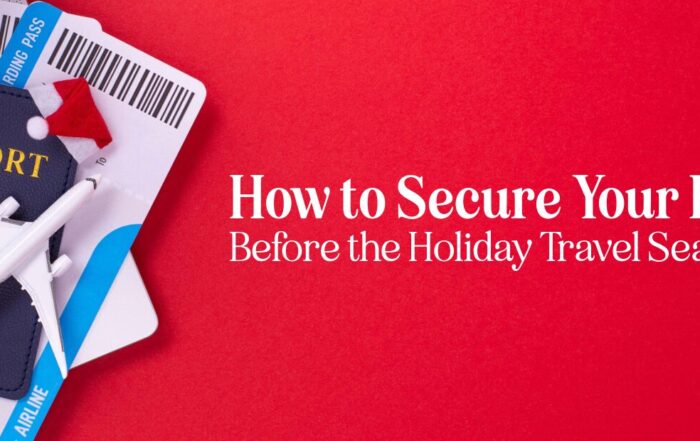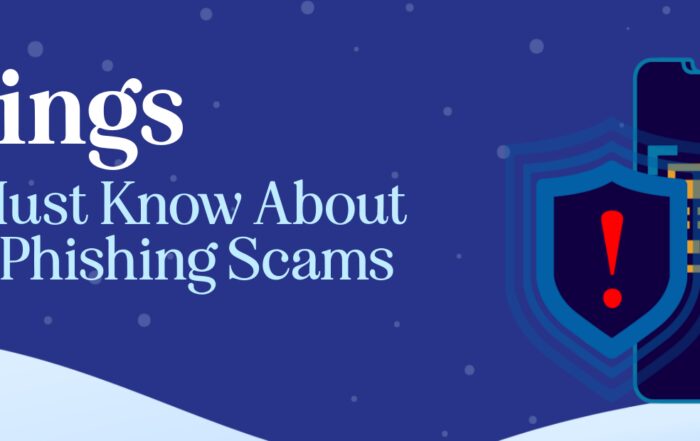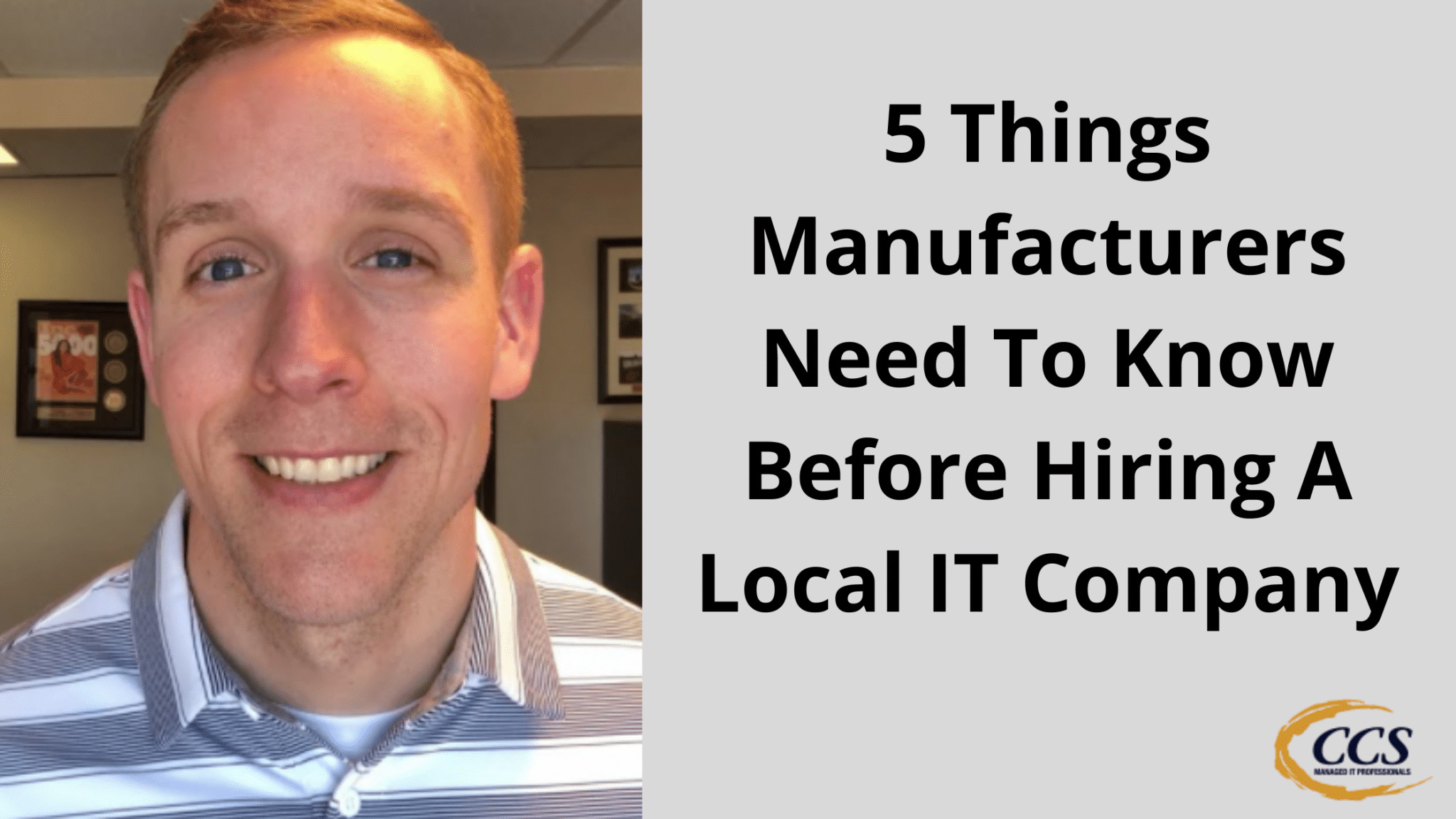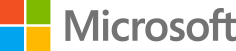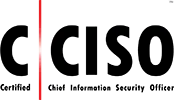Encrypt Your Laptop Just In Case You Ever Lose It
In today’s fast-paced world, it’s too familiar for people to become distracted while traveling, primarily through airports like the Denver Airport. As a result, ensuring that your electronic devices are encrypted is more critical than ever to protect your sensitive data in case your devices are lost or stolen. One crucial area to focus on is encrypting laptops, which many people carry while traveling for work or leisure.
There are various strategies for encrypting devices, and the right one depends on your laptop type. For Windows users, enabling BitLocker is a simple and effective way to safeguard your information, while Mac users should turn on FileVault to protect their data. These encryption options ensure that only those with the appropriate credentials can access the data stored on the hard drive.
Key Takeaways
- Encrypt your devices to protect sensitive data during travel, especially in busy airports.
- Windows users should enable BitLocker, while Mac users should turn on FileVault for encryption.
- Contact your IT department or trusted professionals to ensure proper encryption for business-related devices.
Encrypting Devices for Airport Security
While traveling through airports, we often see people not paying attention to their bags, which is a good reminder to ensure the devices inside our bags are encrypted. This will protect us if we get distracted and forget the airport laptop or someone steals it. Here’s how to encrypt devices for different operating systems
Windows Devices:
The majority of people use Windows devices, and to protect these, you must:
- Enable BitLocker by going to ‘Settings’
- Search for ‘BitLocker’ in the settings
- Activate the application to encrypt your hard drive
This ensures that if someone steals your device, they will need your credentials to access your data; otherwise, they can easily remove the hard drive and steal the data. If you have an IT department or company, they should ideally do this for you.
Mac Devices:
Protecting your hard drive is essential regardless of your Mac device, be it an M1, MacBook Air, or MacBook Pro. To safeguard your Mac, perform the following steps:
- Go to ‘Settings’
- Search for ‘FileVault’
- Enable FileVault on your device
Turning on FileVault will prevent unauthorized access if someone steals your MacBook or you forget it during the TSA security check.
So, remember to enable BitLocker on your Windows devices and FileVault on your Mac devices to protect the data on your hard drives while traveling. We hope this information helps keep your data safe during your travels.


Safeguarding Windows Devices
Activating BitLocker
As we often encounter busy scenarios at airports, we must ensure the devices in our bags are encrypted to protect our sensitive information from theft or loss. Most users have Windows devices; thus, securing these devices involves enabling BitLocker.
Activating BitLocker is simple. Ideally, your IT department or service provider has already handled it for you. If not, go to your settings and search for “BitLocker.” It’s an application that encrypts your hard drive, requiring credentials for data access. This means unauthorized individuals can’t easily remove your hard drive to access its contents. Be sure to enable BitLocker or confirm its activation by your IT team to protect your data on your Windows machine.
Remember, securing your data is crucial, especially in public spaces. Activate BitLocker on Windows devices to protect your hard drive and keep your information safe.
Securing Mac Devices
Activating FileVault
We all know how easy it is to get distracted at the airport. Whether going through TSA or just waiting for your flight, it’s crucial to ensure your devices are encrypted to protect your data in case of theft or loss. For those using a Mac, activating FileVault is the best way to do this.
FileVault is a built-in encryption feature on Mac devices that helps protect your data by encrypting your hard drive. This means if someone steals your Mac and tries to access your data by removing the hard drive, they won’t be able to do so without knowing your credentials.
To activate FileVault on your Mac, follow these simple steps:
- Go to System Preferences.
- Search for FileVault.
- Enable FileVault to encrypt your hard drive.
By following these steps, you can have peace of mind knowing your data is secure even if your Mac gets stolen or lost during your travels. If you operate a business or have multiple devices to secure, contacting a professional IT support team can help ensure all devices are correctly encrypted and protected.
Don’t forget, for Windows users, activating BitLocker serves the same purpose as FileVault does for Mac devices. Stay safe, keep your devices encrypted, and protect your valuable data.
Business Data Protection
As we travel and go about daily, we must ensure our devices are secure and protected. Lost or stolen devices can lead to unauthorized access to our critical business data if they’re not properly encrypted.
To protect the data on your Windows laptop, activate the encryption software BitLocker. Just navigate to the laptop’s settings and search for BitLocker. Activating this feature encrypts your hard drive, which means that if someone steals your device, they won’t be able to access the data without your credentials.
For those using Mac devices, whether an M1, MacBook Air, or MacBook Pro, your priority should be enabling FileVault in the settings. Like BitLocker for Windows, FileVault protects your hard drive, keeping your data safe even if your device is lost or stolen.
To sum up:
- Windows users: Activate BitLocker
- Mac users: Activate FileVault
By taking these precautionary measures, we can ensure that our business data remains protected from unauthorized access, even in the event of lost or stolen devices.
Contact Information
Ensuring the security of your devices is crucial, especially when traveling or going through busy places like airports. Utilizing encryption tools is essential to help protect your sensitive data in case of theft or forgetting your laptop. Here are some ways to activate encryption on Windows and macOS devices, and if you need further assistance, we are here to help.
For Windows Users, activating BitLocker is advised:
- Go to Settings
- Search for “BitLocker“
- Follow the instructions to enable encryption on your hard drive
For macOS Users, activating FileVault is recommended:
- Go to Settings
- Search for “FileVault“
- Follow the instructions to enable encryption on your hard drive
If you are a business owner and require assistance setting up encryption for your organization, please get in touch with us. We specialize in providing cybersecurity solutions for our clients. Our team is eager to help safeguard your important data and ensure the security of your devices.
Latest Blog Posts
5 Real AI Use Cases for Small Medical, Legal, and Accounting Firms
SMB AI Use Cases Are Transforming Professional Service Firms Small professional service firms face pressure [...]
How to Create a Business Continuity Plan That Works
Introduction Every business faces unexpected disruptions — from power outages and cyberattacks to natural disasters. [...]
5 Ways to Enhance SMB Business with an MSP
Introduction Small and medium-sized businesses face more technology pressure than ever. Cybersecurity risks, cloud adoption, [...]
How to Secure Your Business Before the Holiday Season
The holiday business security guide is essential for every small and medium-sized business preparing for [...]
5 Things SMBs Must Know About Holiday Phishing Scams
The holiday phishing scams tips every small and medium-sized business needs are simple but powerful. [...]
5 Things Manufacturers Need To Know Before Hiring A Local IT Company
5 Things Manufacturers Need To Know Before Hiring A Local IT Company Are you looking [...]