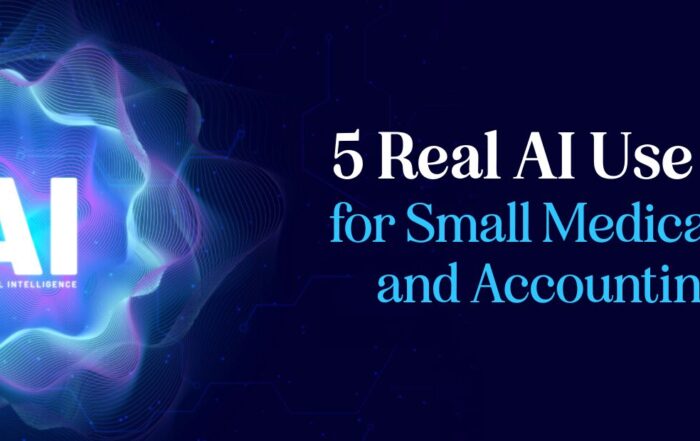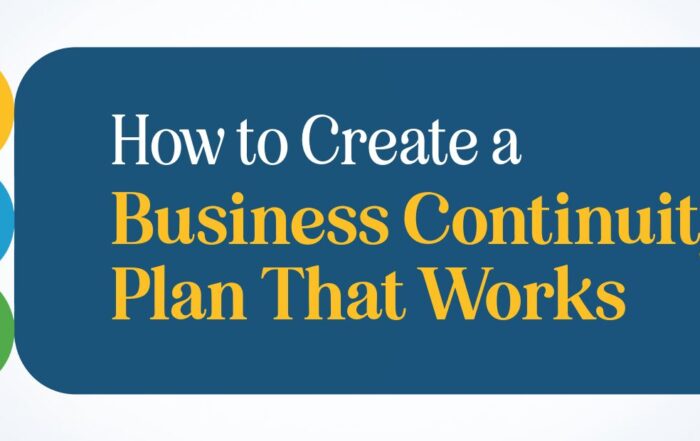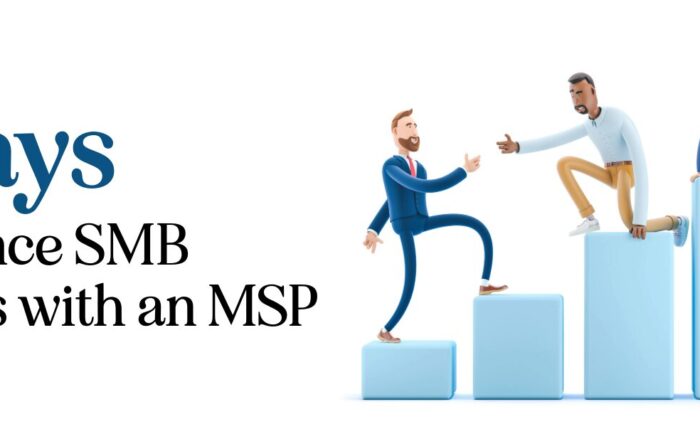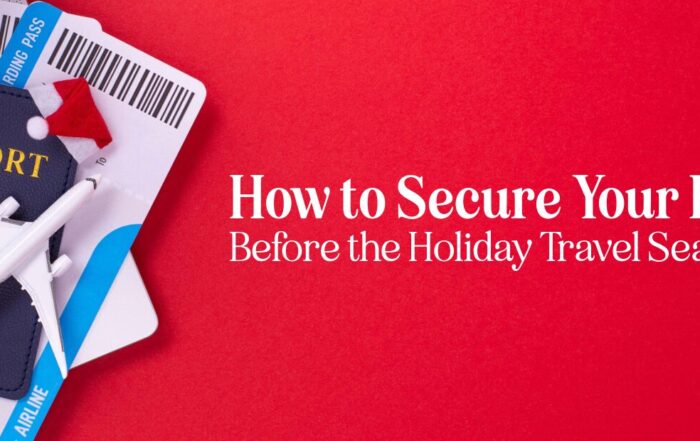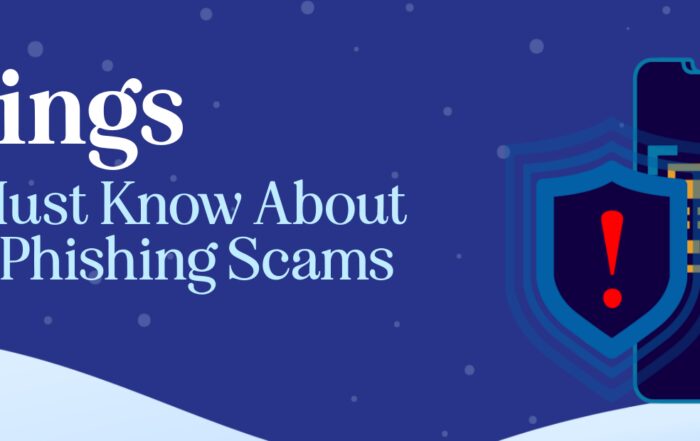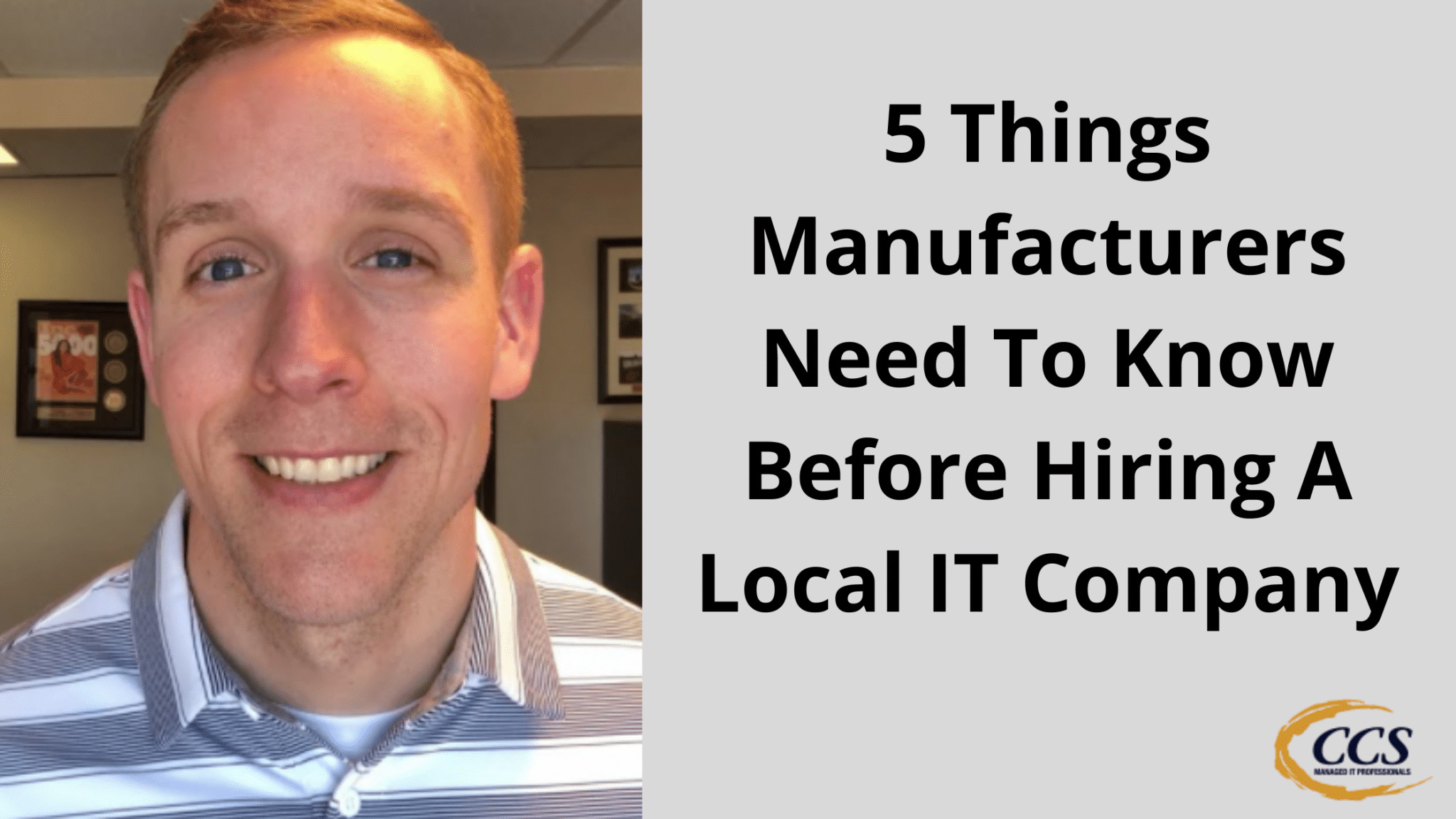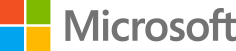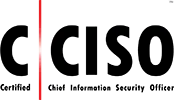How To Create QR Codes With Ease
Creating QR codes can seem complicated, but it’s straightforward. By using Adobe Express, you can easily make a QR code for your business needs. This tool aids in linking to your website, LinkedIn profile, or any other online platform. Follow a few simple steps, and you’ll have a custom QR code ready for use on business cards and more.
Start by visiting new.express.adobe.com and logging in or creating an account. Once inside, search for the QR code creator. After finding it, input your desired URL, customize the design, and download the code. Now, you’re ready to integrate it into your materials, making it easier for people to connect with your digital presence.
Key Takeaways
- Learn how to create QR codes using Adobe Express.
- Customize the QR code’s design and download it.
- Use the QR code on business cards and other materials.
Overview of Security and QR Codes
QR codes can be handy for sharing information quickly. You might wonder how secure they are and how you can create one for your business needs. It’s quite easy to make your own QR code, especially if you want to add it to your business card so people can easily access your website or LinkedIn profile.
Creating a QR Code:
- Visit Adobe Express at new.express.adobe.com or search for it on Google.
- Log in or create an account if you don’t already have one.
- Use the search bar to find the QR code creation tool.
- Enter the URL to which you want your QR code to link.
- Customize the color and shape of your QR code.
- Download the finished QR code as a JPEG or PNG file.
Using QR Codes:
- Add them to business cards.
- Include them in Word documents.
- Share them on various marketing materials.
Creating and using QR codes is simple and useful for your business. However, to avoid security risks, make sure the QR codes you scan are from trusted sources.


Making a QR Code with Adobe Express
Getting Started with Adobe Express
Go to the website Adobe Express or search for it on Google. Sign in or create a free account.
Finding the QR Code Tool
Once logged in, use the search bar to find the QR code creator. Type in “QR code” and select the tool that comes up.
Adding Your Link
Now, you must put in the link you want to share. This could be your website, LinkedIn profile, or any URL. Copy the link and paste it into the provided field.
Personalizing Your QR Code
You can change the look of your QR code. Choose your preferred colors and shapes to fit your style or brand.
Saving Your QR Code
When you’re happy with the design, click the download button. You can save the QR code as a JPEG or PNG file. This file can be added to business cards, documents, or any other material you need.
Practical Uses for QR Codes
QR codes have many practical uses that can make tasks easier and more efficient. A straightforward way is to add a QR code to your business card. When people scan it, they get an instant link to your website or LinkedIn profile.
Creating a QR code is easy. You can use tools like Adobe Express. After logging in and creating an account, you search for QR code creation. Then, enter your link, customize the colors and shape, and download the final image. You can save it as a JPEG or PNG file, making it versatile.
QR codes can also be added to posters, flyers, and product packaging. This helps people quickly access more information, like product details or exclusive offers. It’s a convenient way to connect the physical and digital worlds, making it easier for your audience to engage with your content instantly.
Latest Blog Posts
5 Real AI Use Cases for Small Medical, Legal, and Accounting Firms
SMB AI Use Cases Are Transforming Professional Service Firms Small professional service firms face pressure [...]
How to Create a Business Continuity Plan That Works
Introduction Every business faces unexpected disruptions — from power outages and cyberattacks to natural disasters. [...]
5 Ways to Enhance SMB Business with an MSP
Introduction Small and medium-sized businesses face more technology pressure than ever. Cybersecurity risks, cloud adoption, [...]
How to Secure Your Business Before the Holiday Season
The holiday business security guide is essential for every small and medium-sized business preparing for [...]
5 Things SMBs Must Know About Holiday Phishing Scams
The holiday phishing scams tips every small and medium-sized business needs are simple but powerful. [...]
5 Things Manufacturers Need To Know Before Hiring A Local IT Company
5 Things Manufacturers Need To Know Before Hiring A Local IT Company Are you looking [...]