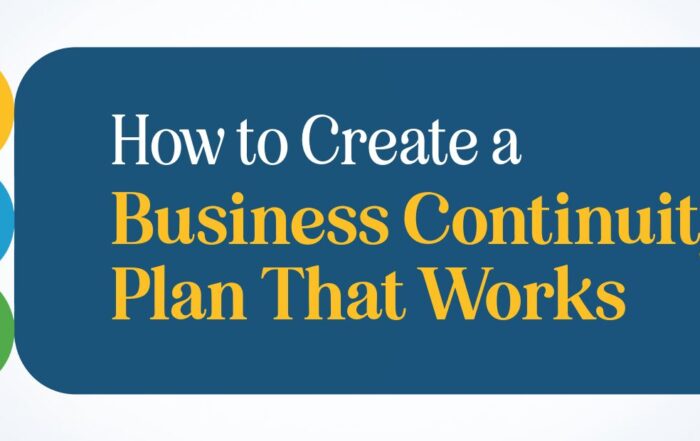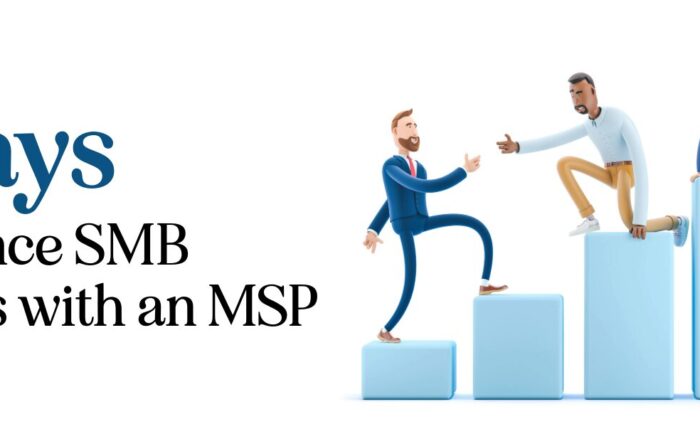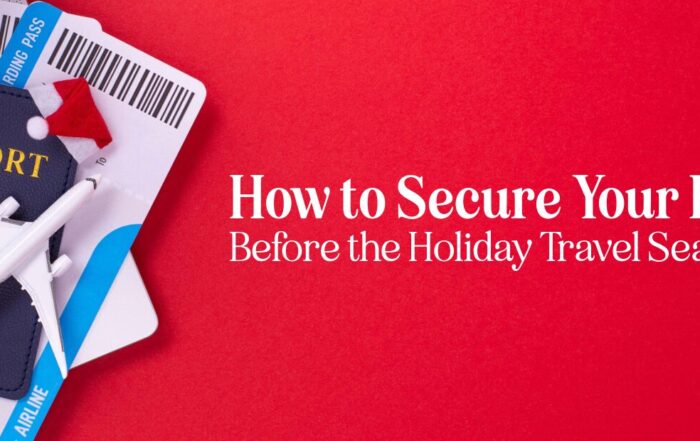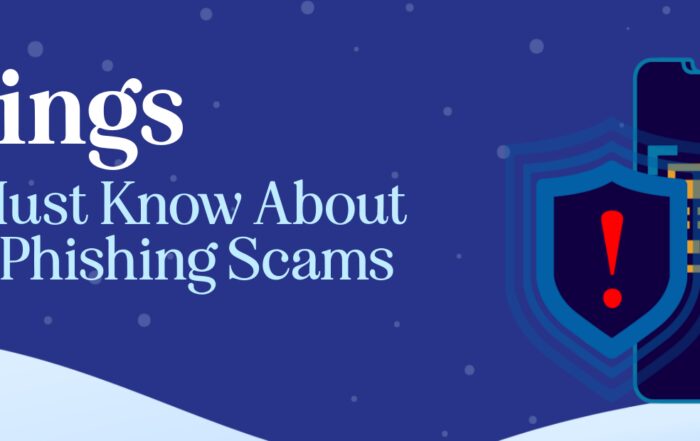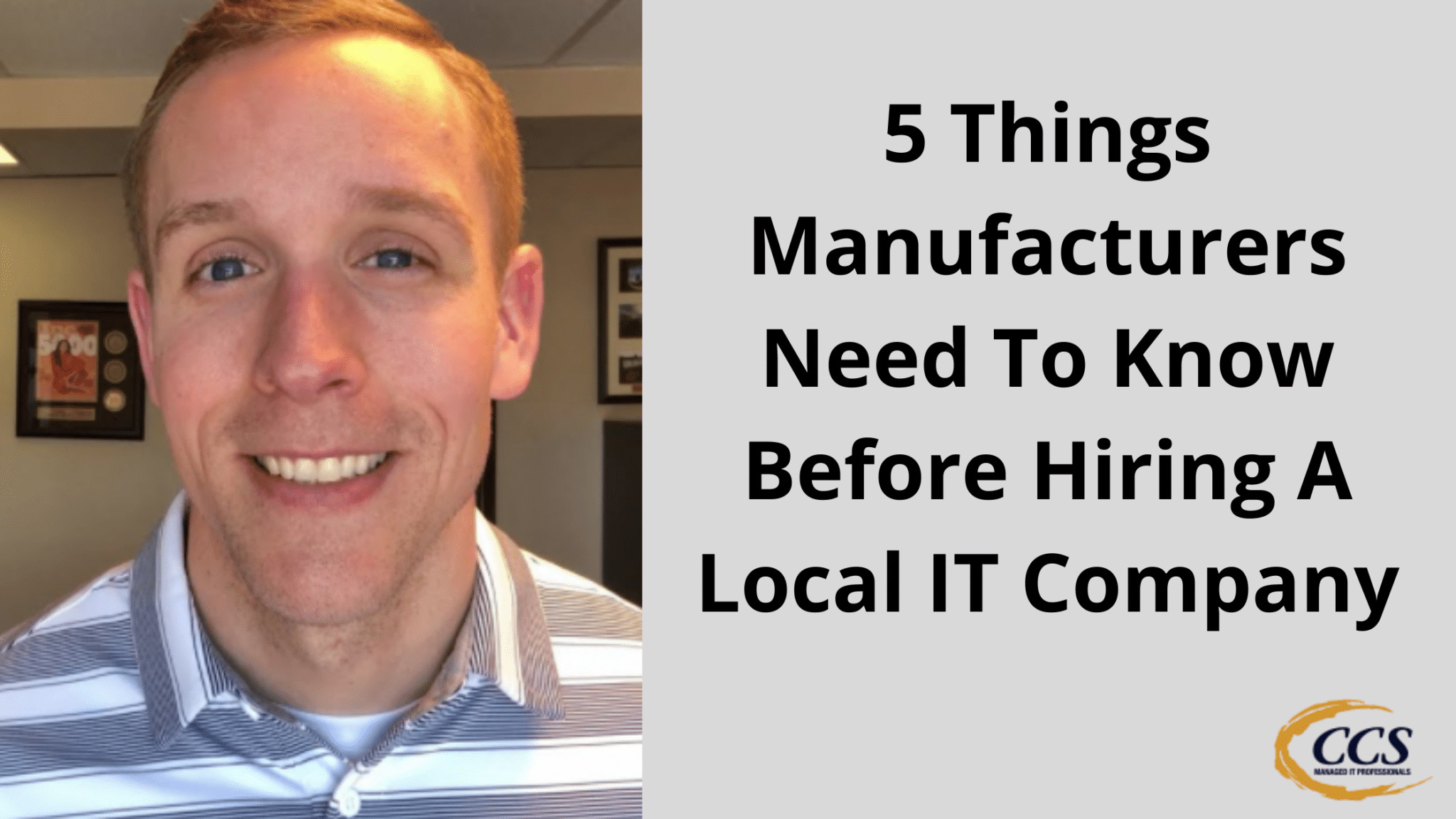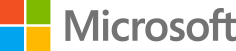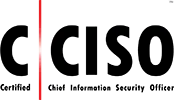Set Your Apple Watch 5 Minutes Fast
We recently discovered a handy tip for those who run late and own an Apple Watch. While checking out a friend’s watch, we noticed it was set five minutes ahead. As it turns out, there’s a setting in the Apple Watch app that allows you to adjust the watch display time ahead by up to 60 minutes! Many people, including our friends, set their watches ahead to help them be punctual.
In this article, we’ll share the simple steps to access and adjust the watch display time setting and how it may help improve punctuality. By following these steps, Apple Watch users can customize their watch display time to help them arrive on time to work or events.
Key Takeaways
- Apple Watches have a setting for adjusting the displayed time ahead
- Users can access this setting through the watch app and clock settings
- Setting the display time ahead may help improve punctuality for chronically late individuals
Observation of Incorrect Time
During a recent encounter with a friend (Ashu from Orion Networks) wearing an Apple Watch, we noticed that the time displayed on the watch was off by five minutes. Our friend had purposely set the watch ahead by five minutes to help with punctuality, as running late was a common issue.
Interestingly, the Apple Watch has a setting that enables users to adjust the watch’s time display to be a certain number of minutes ahead. This could be a handy feature for those who tend to run late. For example, if a person usually arrives 3-4 minutes late, setting the watch ahead by 5 minutes may help them arrive on time.
Steps to Set the Watch Time Ahead:
- Open Apple Watch settings: Access your watch’s settings.
- Select Clock: Navigate to the ‘Clock’ option.
- Click ‘Set Watch Face Display Time Ahead’: Choose the function to adjust the time displayed on your watch face.
- Adjust the dial: Tap the ‘0 minutes’ shown, and set the desired number of minutes ahead using the dial up to a maximum of 60 minutes.
- Save: After selecting the desired number of minutes ahead, hit the checkmark to save the changes.
Implementing this simple change can help ensure punctuality and improve time management for those who struggle with being on time.


Setting Watches Ahead for Punctuality
If you constantly run late, adjusting your watch to display earlier might be helpful. Some people have set their Apple Watch five minutes fast to ensure they’re more punctual.
To help you do the same, follow these steps:
- Open your Apple Watch Settings: This can be found on the watch itself.
- Click on Clock: This brings you to the clock settings menu.
- Set Watch Face Display Time Ahead: You can set the time ahead.
- Adjust the Time: Tap the “0 minutes” and use the dial to set the time from 0 to 60 minutes. We recommend setting it 5 minutes ahead, which seems to be a common choice.
- Save the Changes: Press the check mark to confirm and save your new watch time.
With your watch now 5 minutes ahead, you’ll arrive on time more often — or even a bit early if you’re generally punctual. This simple adjustment can help improve your time management and keep you on schedule.
Accessing the Apple Watch Settings
To adjust the time settings on our Apple Watch, we follow these simple steps:
- Open the Apple Watch settings on the watch.
- Click on Clock.
- Click Set Watch Face Display Time Ahead.
- Tap on the zero minutes, which will display a dial.
- Adjust the time anywhere from 0-60 minutes (we recommend 5 minutes for those running late).
- Hit the checkmark to save the new setting.
Now, our Apple Watch will display a time that is 5 minutes ahead, helping us be punctual and avoid running late for appointments or work.
Adjusting the Watch Display Time
Is being late a recurring issue for you? We have found a solution that might help you be on time! For those with an Apple Watch, there is a setting that allows you to set your watch to run a few minutes fast.
To set your Apple Watch to display a time ahead of the actual time, follow these simple steps:
- Open your Apple Watch settings on the watch
- Click on Clock
- Click on Set Watch Face Display Time Ahead
- Tap on the 0 minutes displayed
Now, you will see a dial where you can set the time ahead. You can choose any time from 0 to 60 minutes, but a common choice seems to be setting the watch 5 minutes ahead. After selecting the desired time early, hit the checkmark to save.
Congratulations! Your watch display time is now ahead of the chosen time. So, if you usually run a few minutes late, this should help you be on time or even early for your appointments and meetings.
Saving the New Time Setting
Did you know there is a setting in the Apple Watch app that allows you to set your watch five minutes fast? If you often run late, adjusting your watch ahead can be a helpful trick to ensure you’re always on time.
To set your Apple Watch five minutes ahead, follow these simple steps:
- Open the Apple Watch settings on your watch.
- Click on “Clock.”
- Select “Set Watch Face Display Time Ahead.”
- Tap on the “0 minutes” option, and it will open a dial.
- You can now adjust the dial to add anywhere from 0 to 60 minutes. Typically, setting it to five minutes ahead is a popular choice.
- Hit the checkmark to save the new time setting.
Latest Blog Posts
How to Create a Business Continuity Plan That Works
Introduction Every business faces unexpected disruptions — from power outages and cyberattacks to natural disasters. [...]
5 Ways to Enhance SMB Business with an MSP
Introduction Small and medium-sized businesses face more technology pressure than ever. Cybersecurity risks, cloud adoption, [...]
How to Secure Your Business Before the Holiday Season
The holiday business security guide is essential for every small and medium-sized business preparing for [...]
5 Things SMBs Must Know About Holiday Phishing Scams
The holiday phishing scams tips every small and medium-sized business needs are simple but powerful. [...]
5 Things Manufacturers Need To Know Before Hiring A Local IT Company
5 Things Manufacturers Need To Know Before Hiring A Local IT Company Are you looking [...]
IT Help Desk For Law Offices (Service Overview)
Stop Thinking About IT And Start Focusing On Your Caseload With so much to prioritize [...]