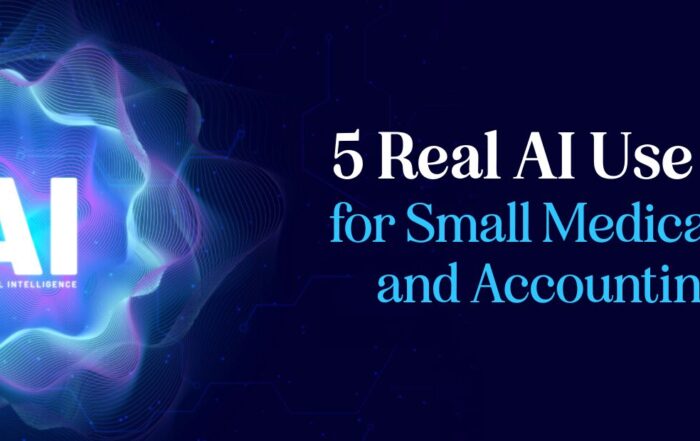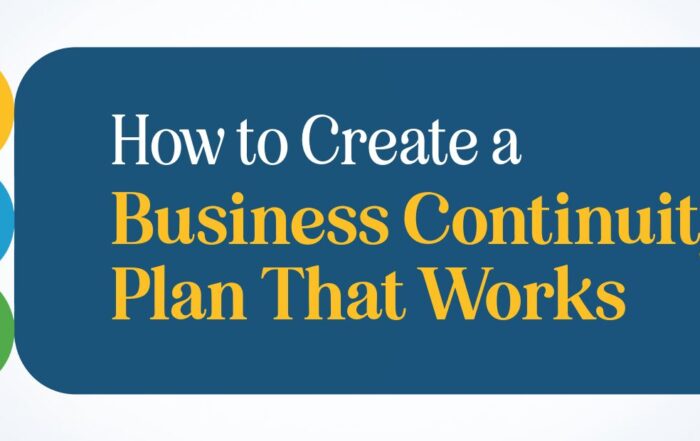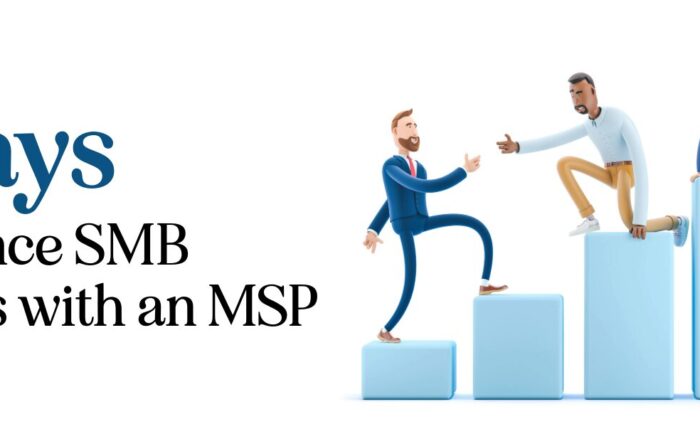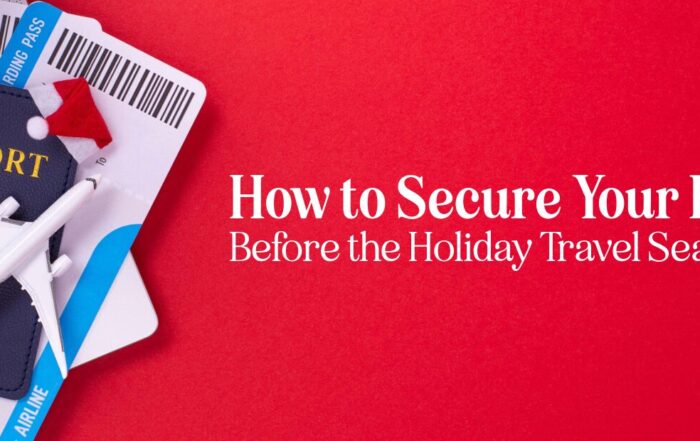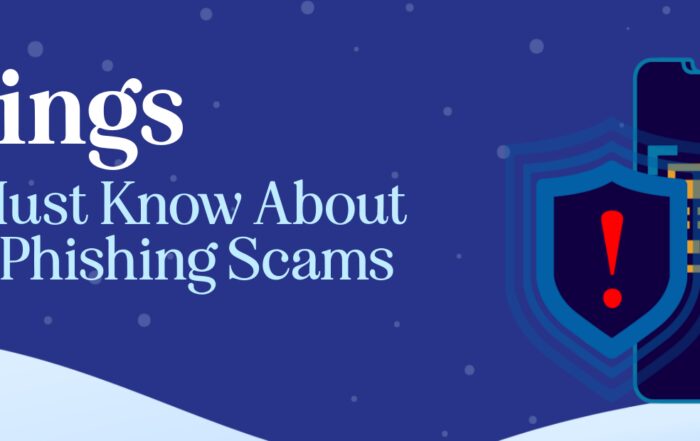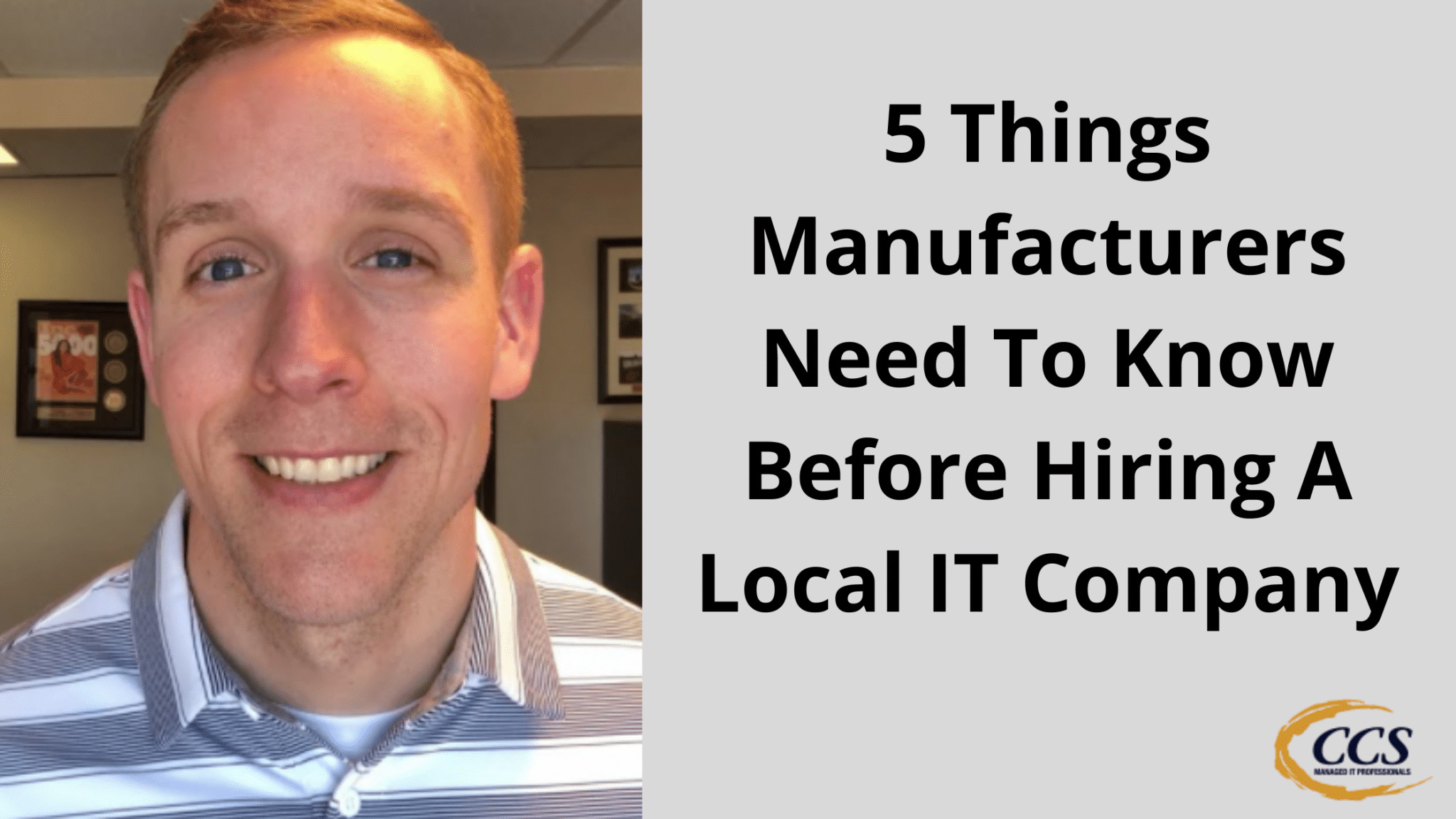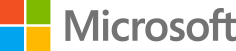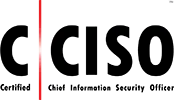Maybe QR Codes Are Not That Safe After All
Have you ever wondered how secure QR codes are? While they can be convenient and useful, there’s a hidden risk you might not be aware of. Imagine you’re at a conference where booths are left unattended, and QR codes are scattered around to sign up for various events. It might seem harmless, but someone could easily replace these QR codes with malicious ones.
Creating a new QR code that directs people to a different website is surprisingly simple. Even a tool like Adobe QR Creator can be used to make a new code in minutes. However, someone could place a fake QR code that looks exactly like the original, leading unsuspecting users to potentially harmful sites. Therefore, it’s crucial to implement multiple layers of security and always verify the web addresses when scanning codes.
Key Takeaways
- QR codes can be easily replaced with malicious ones.
- Always verify the web address linked to a QR code.
- Use layers of security to protect against threats.
QR Code Security
QR codes are widely used, but they come with some risks. At conferences, booths are often left unattended, and people can easily replace a QR code with a malicious one. Someone could print a new genuine QR code and put it over the original one. This could direct you to harmful websites.
To keep safe, always use layers of security. If you see a QR code, it’s best to type in the web address yourself rather than using the code. This way, you ensure you’re visiting the correct site. Malicious QR codes can lead to fake login pages that look like Microsoft, LinkedIn, or Google. They might ask for your credentials and steal your information.
It’s also helpful to use tools like password managers. They verify that the website you are visiting is legitimate. If you manage a booth or a display at a conference, regularly check your QR codes. Make sure no one has tampered with them.
Stay cautious. Even everyday things like QR codes need careful handling to secure your online presence.


Event Center Scenario
You might notice many QR codes around at the event center. These are often used to sign up for events or direct you to specific web pages. People frequently leave their booths unattended, especially when the area is open 24 hours a day. This can be a problem because it’s easy for someone to replace the original QR codes with malicious ones.
For example, at a recent conference, an attendee used Adobe’s QR code creator to create a new QR code that redirected people from the company’s website to its LinkedIn page. Swapping out the QR codes was shockingly simple.
To stay safe, always check the QR codes at your booth to ensure no one has tampered with them. Security is crucial because a malicious QR code could send you to a fake login page, capturing your credentials.
To protect yourself, use multiple layers of security. Type in web addresses manually, and verify where you’re going. Tools like LastPass can help ensure you’re on the right website.
Nothing is entirely safe or risk-free, so be vigilant and keep your QR codes secure.
Creating a Replacement QR Code
Replacing a QR code is easy, and here’s how you can do it. First, you need a tool to create your new QR code. Adobe QR Creator is one such tool that works effectively. It allows you to generate a QR code that can link to any site you choose, like a LinkedIn profile or company webpage.
- Open Adobe QR Creator:
- Go to the Adobe website.
- Select the QR code generator tool.
- Generate Your New QR Code:
- Input the new URL you want the QR code to direct to (e.g., your LinkedIn page).
- Customize the QR code design if needed.
- Download the newly generated QR code.
- Replace the Existing QR Code:
- Print the new QR code.
- Attach the printed QR code over the old one.
Example Scenario: Imagine you’re at a conference with a booth promoting your services. You initially had a QR code that directed people to your website. Suppose you decide that a LinkedIn page might engage visitors better. Following the steps above, you can swiftly create and switch to the new QR code without hassle.
Security Tip: Always double-check your displayed QR codes to ensure none have been tampered with. QR codes can be easily swapped, potentially leading users to malicious sites. Regularly monitor and verify the URLs linked to your QR codes. Use tools like LastPass to ensure you visit the correct sites, especially for login pages.
Stay vigilant and keep your QR code links secure to protect your business and your clients.
Potential Security Measures
To protect your QR codes, consider secure printing methods. Use tamper-evident materials or codes that are hard to duplicate.
Regular inspections are crucial. Check your QR codes at events to ensure no one has altered them.
Set up multi-step verification. When scanning QR codes, having an additional verification step, like an email confirmation, can help confirm authenticity.
Be aware of where you place your QR codes. High-traffic areas should have more security measures to prevent tampering. You might use encrypted QR codes or codes that expire after a certain time.
Always educate your team about these risks. Training sessions can ensure everyone knows how to handle QR codes safely.
Lastly, monitoring your QR code traffic can help. If you notice unusual activity, it may be a sign someone has tampered with your codes.
Risks of Malicious QR Codes
QR codes at events or conferences can be risky if not monitored. If someone replaces your QR code with a fake one, it could lead to a malicious site. For example, you could think you’re scanning a code to a company’s website, but it takes you to a different place like a fake login page.
Potential Dangers:
- Phishing Websites: Fake QR codes can direct you to sites that look like legitimate login pages for Google, Microsoft, or LinkedIn.
- Data Theft: Scanning a malicious QR code can lead to compromised credentials, allowing attackers to access your accounts.
- Misinformation: Mislabeled QR codes can lead you to untrustworthy sources instead of the intended destination.
Security Tips:
- Verify Sources: Always check QR codes from trusted sources. If possible, type the web address instead of scanning.
- Check Code Authenticity: Regularly inspect and ensure no one has tampered with your displayed QR codes, especially in public places like conferences.
- Use Security Layers: Consider using tools like password managers to verify the authenticity of web addresses you visit.
Stay alert and secure by verifying QR codes and employing extra security measures.
Significance of Layers in Security
Layered security is crucial for protecting your digital and physical assets. One key aspect is that it builds multiple defenses, so if one is bypassed, others stand guard. This reduces the likelihood of a complete breach. You should always have various security measures, such as firewalls, antivirus software, and multi-factor authentication.
Why layers matter:
- Redundancy: If one layer fails, others provide fallback protection.
- Complexity: More layers make it harder for attackers to compromise systems.
- Scope: Different layers cover different attack vectors.
Even with all these measures, always stay vigilant. For instance, QR codes can be easily replaced with malicious ones at events. Regularly check to ensure that nothing has been tampered with.
Verifying Web Addresses
When scanning QR codes, you should always double-check the web addresses they lead to. QR codes can be easily altered, and you might be on a malicious website. If possible, manually type in the web address to ensure you reach the intended site.
Tips to Verify Web Addresses
- Check for HTTPS: Ensure the address starts with “https” for a secure connection.
- Look for Misspellings: Fake websites often have slight spelling errors.
- Verify the Domain: Make sure the domain name matches the official site.
| Legitimate Websites | Fake Websites |
|---|---|
https://www.linkedin.com |
https://www.linkedn.com |
https://www.microsoft.com |
https://www.micosoft-security.com |
Use Tools for Protection
- Password Managers: Tools like LastPass can help verify that you are on the correct site by automatically filling in your credentials only if the URL matches.
- Security Software: Layered security measures can provide alerts for suspicious sites.
Always be cautious and aware when navigating to URLs from QR codes. These simple steps can help protect your personal information and keep you safe online.
Credential Phishing via QR Codes
Think about the QR codes you see at events, conferences, or even on marketing materials. These QR codes often link to websites, presentations, or sign-up forms. While they are convenient, there’s a potential risk.
Imagine someone attending the same event as you. This person can create a new QR code using a QR code generator. It’s straightforward to do. All they need to do is print their QR code, which might link to a fake webpage that looks genuine, like Microsoft, LinkedIn, or Google.
Once they place their QR code over the original one, unsuspecting users scan it and get directed to a fake login page. There, they might enter their credentials, thinking it’s safe. In reality, they are handing over their information to a malicious actor.
To protect yourself, always:
- Double-check the URL before entering your credentials.
- Use password managers like LastPass, which can help ensure you’re on the correct site.
- If at an event, occasionally check that the QR codes on your stand haven’t been tampered with.
Key Points to Remember:
- QR codes can be easily replaced with malicious ones.
- Always verify the destination URL.
- Use password managers to add an extra layer of security.
Stay vigilant and ensure your security measures are current to protect your credentials.
Using Tools like LastPass
Using LastPass can help avoid security risks when scanning QR codes. It verifies that you are on the right website and not on a fake login page. This is especially important at events or conferences, where QR codes can be easily swapped out.
Tips for Using LastPass:
- Always make sure your login credentials are saved in LastPass.
- When prompted to log in, check if LastPass recognizes the site.
- If LastPass doesn’t auto-fill your credentials, double-check the web address.
Steps to Set Up LastPass:
- Download LastPass: Get the app from your app store or the LastPass website.
- Create an Account: Sign up with your email and a strong master password.
- Add Your Sites: Save your frequently visited websites and their login details.
- Enable Browser Extension: This allows LastPass to auto-fill logins on websites.
Benefits of Using LastPass:
- Security: Keeps your passwords safe and encrypted.
- Convenience: Auto-fills login information, saving you time.
- Protection: Alerts you if you are on a fake website, preventing phishing attacks.
Using LastPass can be vital to your security layers, especially when dealing with QR codes at public events. Always make sure that your security measures are up-to-date and that you remain vigilant.
Key Takeaways
Importance of QR Code Security
QR codes are widely used for quick access to websites or information. They can be safe if you trust the source, similar to any web address. Yet, it’s easy for a bad actor to replace a QR code with a harmful one.
Risks at Events
At places like conferences, where booths are often left unattended, there’s a risk that someone could replace your QR code. For instance, it would be simple for someone to create a new QR code using tools like Adobe QR Creator, leading it to a fake login page.
Protect Yourself
Always ensure you have multiple security layers. If you suspect a QR code, avoid scanning it. Type the web address manually to verify its authenticity. Tools like LastPass can also help by recognizing the correct website.
Monitoring Your QR Codes
If you utilize QR codes at events, regularly check them. This ensures they haven’t been tampered with and remain safe for users. Nothing is entirely risk-free, but being vigilant helps protect against possible threats.
Latest Blog Posts
5 Real AI Use Cases for Small Medical, Legal, and Accounting Firms
SMB AI Use Cases Are Transforming Professional Service Firms Small professional service firms face pressure [...]
How to Create a Business Continuity Plan That Works
Introduction Every business faces unexpected disruptions — from power outages and cyberattacks to natural disasters. [...]
5 Ways to Enhance SMB Business with an MSP
Introduction Small and medium-sized businesses face more technology pressure than ever. Cybersecurity risks, cloud adoption, [...]
How to Secure Your Business Before the Holiday Season
The holiday business security guide is essential for every small and medium-sized business preparing for [...]
5 Things SMBs Must Know About Holiday Phishing Scams
The holiday phishing scams tips every small and medium-sized business needs are simple but powerful. [...]
5 Things Manufacturers Need To Know Before Hiring A Local IT Company
5 Things Manufacturers Need To Know Before Hiring A Local IT Company Are you looking [...]