Uncover the hidden complexities of tech sales in rural healthcare. [...]
How to Block Spam Calls on iPhone with Focus Mode: Expert Tips
Dealing with spam calls on your phone can be a frustrating experience. Adding annoying robocalls from telemarketers or illegal callers to your blocklist can be tiresome. While there are apps designed to detect and block such calls, iPhones have an in-built feature since iOS 13 that silence calls from unknown numbers. However, this feature only allows calls from saved contacts and needs to be temporarily disabled for emergencies.
In cases where users prefer greater control over call filtering without relying on paid call identification apps, the Focus mode might come in handy. Introduced in iOS 15, Focus is a powerful feature aimed at minimizing distractions and quieting your iPhone. Using artificial intelligence and personalized filters, this feature allows for customizable Focus modes, providing finer controls for call blocking and options to silence text message notifications while also informing the sender about your unavailability.
Hear From Our
Happy Clients
Read Our Reviews

How to Block Spam Calls on iPhone Using Focus
With the introduction of iOS 15, iPhone users can now employ Focus to block spam calls. By setting up a custom Focus mode or using one of the available presets (Do Not Disturb, Driving, Sleep, or Work), you can control the calls you want to receive and avoid spam. Here’s a brief guide on how to use Focus to block spam calls:
- Go to Settings > Focus.
- Create a new custom Focus by tapping the + button or choose an existing preset Focus option. Assign a name and color for your custom mode.
- To set a specific timing for Focus mode activation, add a schedule. You can also ensure automatic activation based on location or when utilizing a particular app.
- Proceed to the Allowed Notifications section. Focus allows you to filter notifications for both contacts and apps. Tap on People and enable All Contacts for incoming calls or select a custom list of Favorites.
- Spam calls will now be automatically silenced, but you can still review missed calls from unknown callers, telemarketers, and spammers in the call log.
By following these steps, your iPhone will effectively block spam calls while keeping you connected to the people you care about.
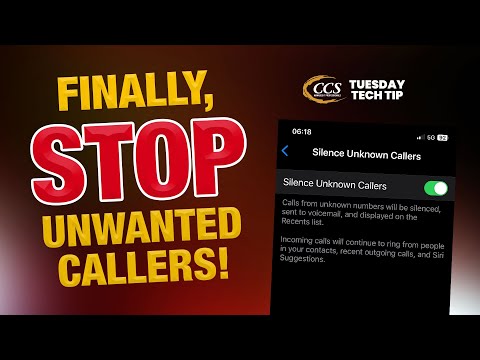
Setting Up Focus for Urgent Calls and Texts
For uninterrupted accessibility during emergencies, allowing repeated calls and selecting contacts to bypass filters is essential. To enable this, toggle on Allow Repeated Calls in the respective menu. If the same number calls twice quickly, notifications will come through.
Furthermore, activate the Emergency Bypass feature, ensuring chosen contacts can send notifications with sound and vibration regardless of Silent, Focus, or Do Not Disturb modes.
- Open the Contacts app and select a contact
- Tap Edit > Ringtone or Text Tone
- Enable Emergency Bypass and tap Done
If you anticipate a call from an unfamiliar number, it’s best to disable Focus temporarily. For text messages, turn on Share Focus Status. By doing so, your messaging apps notify others that your notifications are silenced. If the message is crucial, they can use the Notify Anyway button to send it through.
Latest Blog Posts

Discover key strategies for successful IT implementation in rural [...]

Explore how digital transformation is revolutionizing rural hospitals [...]



