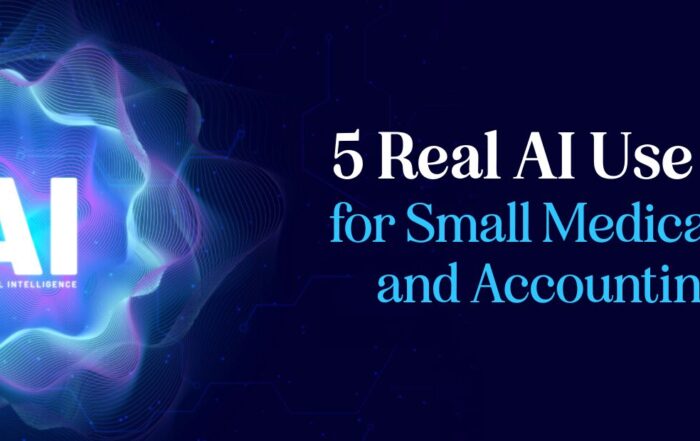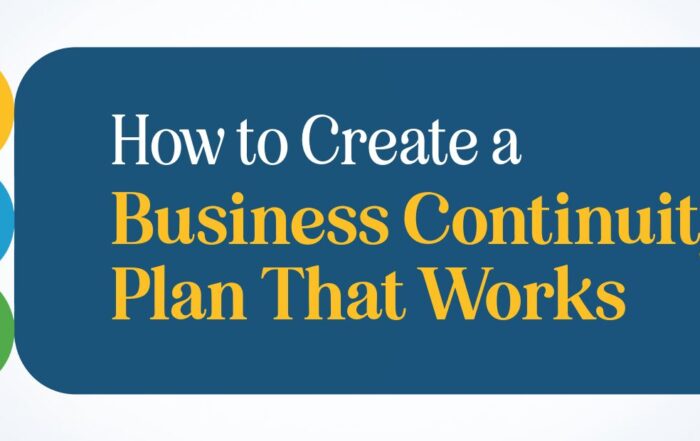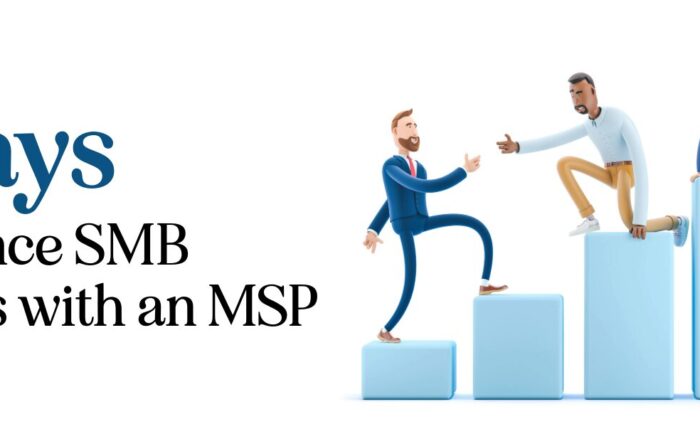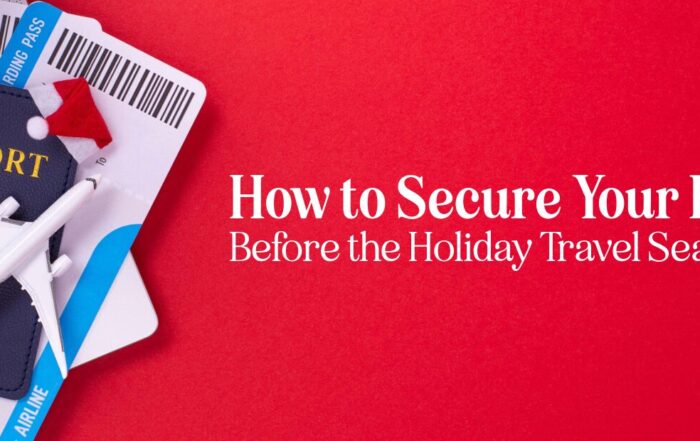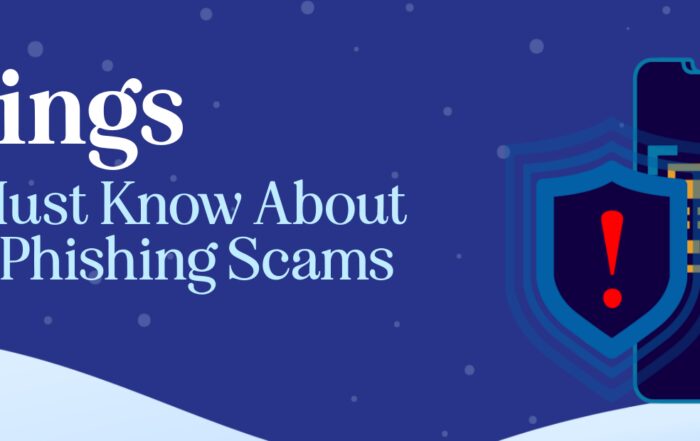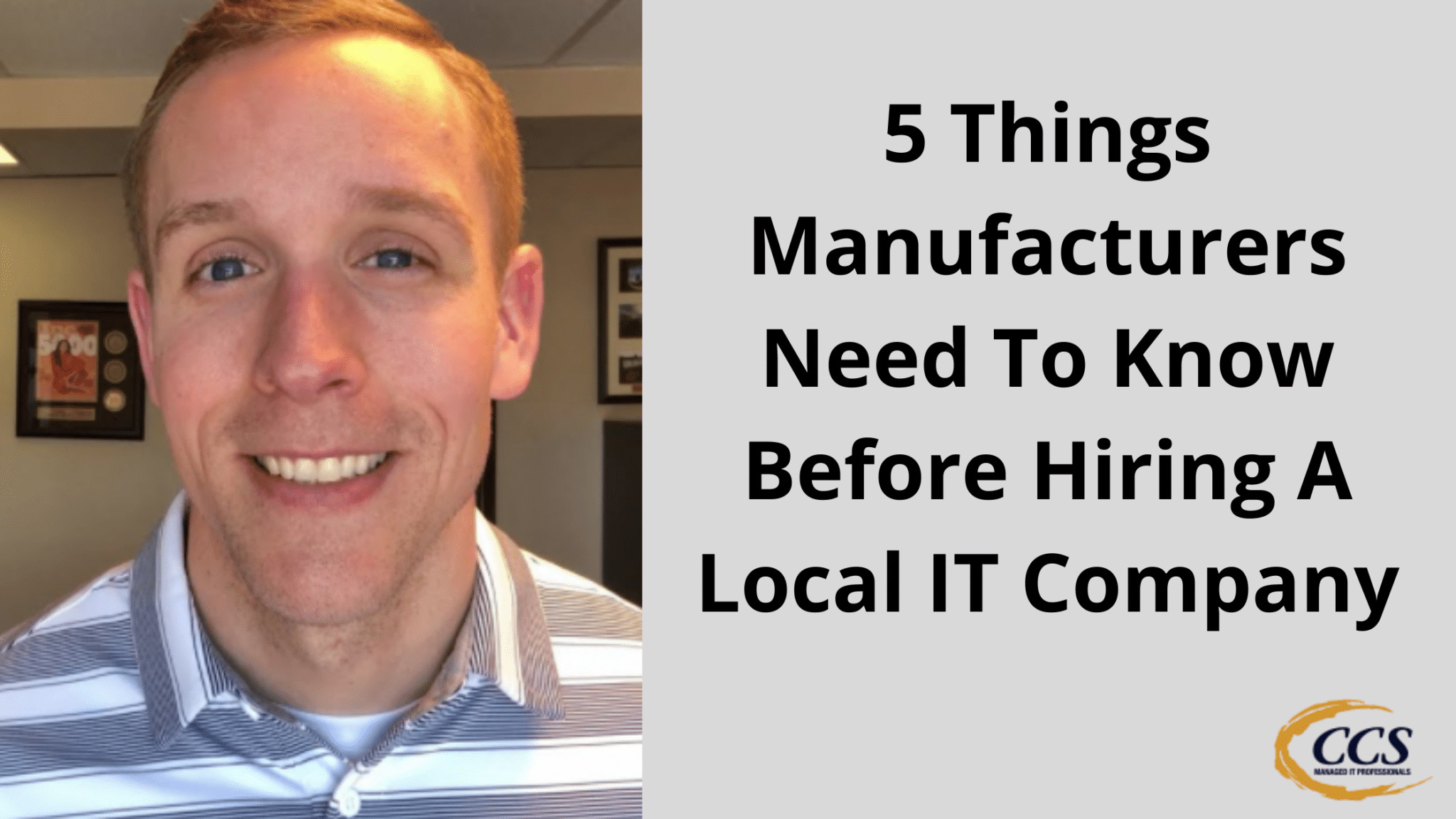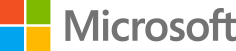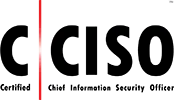Beware Of Fake Windows Support
Today, we’ll discuss a situation where a friend received a suspicious prompt on their computer, indicating they had a series of infections. The pop-up urged them to call Microsoft support to resolve the issue. This event highlights the prevalence of tech support scams, where individuals may be tricked into giving remote computer access.
In this instance, the suspicious pop-up was likely not from Microsoft but rather from a scammer attempting to gain unauthorized access to the user’s computer. We will explore key takeaways to help you maintain your cybersecurity and identify potential tech support scams.
Key Takeaways
- Be cautious of unexpected pop-ups urging you to contact tech support
- Do not grant remote access to your computer unless you are certain of the technician’s legitimacy
- Reach out to a trusted IT professional or verified support channels if you encounter suspicious computer activity
Scam Alert: Microsoft Support Call
You receive a call claiming to be from Microsoft Support, but you should be cautious as this call might be a scam. These scammers create fake pop-ups, making you believe your computer has been infected. They try to gain remote computer control, which puts your personal information and files at risk.
Beware of these red flags:
- They might call you even if you didn’t contact Microsoft Support first.
- Suspicious phone numbers, are different from the ones listed on the official Microsoft website.
- Scammers will try to gain remote access to your computer.
Steps to protect yourself:
- Always double-check the source of the call. Microsoft doesn’t make unsolicited phone calls.
- Don’t give remote access to your computer to anyone you don’t trust.
- Use a trusted antivirus software and update it regularly.
- Be cautious about clicking suspicious links or downloading unknown software.
- If you suspect a scam, hang up and contact a trusted IT professional or Microsoft Support through their official website.
Stay vigilant and protect your computer and personal information from these scams.


Pre-Call Preparation
When preparing to make a support call, especially when dealing with a suspicious pop-up alert on your computer, you must know some key steps to protect yourself. Here are several things you should do:
- Hide your caller ID: Before making the call, ensure your caller ID is turned off so you don’t get harassed by potentially fraudulent companies.
- Research the support number: Avoid calling the number provided in the pop-up message, as it may not be legitimate. Instead, go to the company’s official website (e.g., Microsoft) and find their support number, or you may reach out to a trusted IT professional.
- Understand your computer’s security: When discussing the issue, be familiar with the various security services running on your computer. This might include antivirus software like Windows Defender. Remember that fraudulent support centers will try to exploit your lack of knowledge.
- Be cautious with remote access: When talking with support, be extremely careful if they request remote access to your computer. Only grant it if you’re sure that they’re legitimate. Be wary of anyone asking you to download unfamiliar software.
The Support Call
In this situation, a popup appeared on your computer screen stating that your system was infected and required assistance from Microsoft support. Even though you installed antivirus software, the message appeared, leading you to call the provided number for help.
During the call, the supposed support agent attempted to guide you through enabling them to access your computer remotely. Letting someone control your device, especially when unsure of their legitimacy, is risky.
Since your computer’s safety was at stake, contacting a trusted IT professional or a reputable organization like Colorado Computer Support would have been the better choice. Professional help would safeguard your private information and ensure your system remains protected.
Remember, whenever you encounter a suspicious alert or message, it’s best to consult with a trustworthy source before allowing unknown individuals or services to access your computer. This way, you minimize the risks and protect your valuable data.
Dissecting the Scam Tactics
Be cautious if you encounter a popup message on your computer claiming that you’re infected and prompting you to call a support number. These scams aim to trick you into giving the scammers remote access to your computer. Once they have this access, they can install malware, steal your private information, or cause other damage that disrupts your life.
To protect yourself, follow these guidelines:
- Don’t call the number provided in the popup. Even if the message claims to be from Microsoft or another well-known brand, it’s highly likely that it doesn’t lead to legitimate support.
- Check the legitimacy of support before giving remote access if you’re unsure whether the support is genuine, research before allowing a stranger to access your computer.
- Use reliable security software. Ensure your computer has up-to-date antivirus software and other security systems. Regularly scan your device to detect and remove potential threats.
- Seek help from IT professionals. If you suspect an issue with your computer, contact a trustworthy IT expert or support service. They can help you resolve the issue without putting your information at risk.
Remember, if something seems too good to be true, it probably is. Stay vigilant and protect yourself from scams by staying informed and trusting your instincts.
System Configuration Check
While browsing the internet, you might encounter a risky situation where your computer displays a message alarming you about possible infections and prompting you to seek Microsoft support. This scenario could lead many people to contact these so-called support representatives, thinking they’re legitimately from Microsoft. But before taking action, you must understand how to handle this issue.
Examine the System Configuration
First, investigate your system configuration to check for stopped services or securities. You can do this by pressing the Windows key with the alphabet R (Win+R) and entering msconfig in the “Run” box that appears. A new window will open, showing different tabs such as General, Boot, and Services.
Click on the Services tab to see a list of services and their statuses. Some may be stopped while others are running. Keep a close eye on Microsoft-related services and enable them if any of them are stopped. Only genuine Microsoft services must be enabled – you don’t need to re-enable all stopped services.
Seek Assistance from Reputable Sources
If you’re unsure how to handle this issue, it’s wise to contact a reliable IT specialist or a trusted friend with technical expertise. Avoid communicating with people or companies claiming to be Microsoft support, as most of these messages are scams designed to convince you to provide them remote access to your computer.
Keep in mind that having remote access to your computer can put your private data, including sensitive documents, passwords, and other personal information, at risk. Ensure you only allow remote access to trusted professionals, and always be cautious when following instructions or accessing suspicious links.
Regularly Update and Protect Your Computer
To maintain your computer’s security, it is essential to keep your software and operating system up-to-date. Always have trusted antivirus software installed and updated, such as Windows Defender. Perform regular scans and stay vigilant while browsing the internet to avoid falling prey to scams and malware.
Resisting Remote Access
Proceed cautiously when confronted with a pop-up warning of alleged infections on your computer. It is critical not to engage with these pop-ups or call any provided numbers claiming to be tech support, such as “Microsoft Support.” Instead, remain skeptical and verify the source’s legitimacy before taking action.
Here are some precautions to take when faced with a possible remote access scam:
- Question the legitimacy: Remember, tech support companies usually don’t proactively contact you or send pop-up messages. If you’re unsure about the legitimacy of a support number, find a verified contact through the company’s official website.
- Disable caller ID: When you need to call a support number, consider turning off your caller ID. This way, the potential scammers won’t be able to harass you with repeated calls.
- Own an antivirus: Keep an antivirus program installed and up-to-date on your computer. Run a scan whenever you encounter a suspicious pop-up or warning.
- Avoid remote access: If someone asks for remote access to your computer, refuse and consult a trusted IT professional or known tech support. Granting remote access to scammers can result in malware installation, theft of personal information, or other detrimental consequences.
- Close the pop-up: If a warning occurs, close the browser or turn off your computer to remove the pop-up. The safest action is to shut down the computer and restart it without providing any personal information.
Confirming the Scam
While browsing the internet, you received a popup on your computer claiming that your system was infected and urging you to call Microsoft support. Feeling skeptical, you decided to call the number with your caller ID turned off.
The supposed support agent asked for information about your computer and claimed it was from Microsoft. As the conversation progressed, they had you check the status of various services on your computer and claimed that many stopped services indicated a problem.
In an attempt to resolve the issue, the agent instructed you to enable all services, which did not affect the stopped services. They then proceeded to request remote control access to your computer. At this point, you grew even more suspicious and ended the call.
Remember, never grant remote control access to your computer to someone whose legitimacy you cannot verify. Unauthorized access can lead to the installation of malicious software or the theft of private information.
If you need assistance with your computer, it is always best to contact a trusted IT professional or an officially verified support channel instead of relying on an unsolicited popup message. Stay vigilant to protect your privacy and security in your digital life.
Contacting Real Support
When your computer displays infection alerts, you must verify the message’s legitimacy. Scammers often use fake pop-ups that seem like genuine warnings from Microsoft or other reputable sources.
If you receive such a warning on your screen, do not panic or follow any instructions provided. Often, these alerts are simply browser pop-ups with no connection to your system. Avoid calling numbers provided by these suspicious pop-ups.
If you need assistance with your computer, seek help from a trustworthy source. Ensure you confirm the credibility of any technician before allowing them access to your computer. If they try to gain remote control of your device, avoid allowing them to connect until you verify their legitimacy.
For professional support, consider contacting a reputable IT provider. Research their background thoroughly, and if you’re unsure of their legitimacy, consult friends or colleagues for recommendations.
Here’s a reminder of what to do when faced with questionable computer warnings:
- Don’t panic.
- Seek support from a reputable source.
- Avoid calling the numbers provided in suspicious pop-ups.
- Be cautious about granting remote access to your computer.
Post Scam Analysis
During this scam encounter, several red flags became apparent, indicating that the person on the line who claimed to be affiliated with Microsoft was not legitimate:
- The user initiated the call, not the company
- The scammer directed the user to install remote control software
- The scammer claimed numerous security services were stopped
- The user was informed that accessing Windows services would enable all stopped security programs
To avoid falling prey to various scams, you should follow these essential guidelines:
- Do not trust unsolicited calls or pop-ups that prompt you to call for technical support.
- Always verify the legitimacy of a company through its official website or contact information.
- Avoid allowing strangers to access your computer remotely.
- Always verify information before acting on their advice.
- Turn to a local IT professional or a trusted company for support in case of computer issues.
Final Recommendations
You might occasionally encounter alerts on your computer stating that you have infections and urging you to call a support number for assistance. Before you take any action, consider these recommendations to protect yourself from potential scams:
- Double-check the legitimacy of the alert. Scammers often use pop-ups designed to look like they come from reputed companies (e.g., Microsoft). Be cautious with these alerts, especially if they require you to call a specific number for support.
- Turn off your caller ID: If you decide to call the number, disable your caller ID on your phone to prevent unwanted callbacks from potential scammers.
- Examine the stopped services on your computer: Scammers might instruct you to look into the stopped services on your computer, which may lead you to believe they are malware infections. Familiarize yourself with legitimate services and their statuses to distinguish between actual threats and harmless services.
- Be cautious with remote access: Scammers often ask for remote access to your computer to supposedly “fix” the issue. Granting unauthorized access to your laptop poses significant risks, including the potential installation of malware, theft of personal information, or further damage to your system. Only allow remote access to trustworthy technicians.
- Utilize trusted antivirus and antimalware software: Protect your computer with reliable antivirus and antimalware programs, such as Windows Defender and Malwarebytes.
- Consult an IT professional: If you are unsure about the legitimacy of an alert, contact a reputable IT professional or service to help you assess and address the situation.
Latest Blog Posts
5 Real AI Use Cases for Small Medical, Legal, and Accounting Firms
SMB AI Use Cases Are Transforming Professional Service Firms Small professional service firms face pressure [...]
How to Create a Business Continuity Plan That Works
Introduction Every business faces unexpected disruptions — from power outages and cyberattacks to natural disasters. [...]
5 Ways to Enhance SMB Business with an MSP
Introduction Small and medium-sized businesses face more technology pressure than ever. Cybersecurity risks, cloud adoption, [...]
How to Secure Your Business Before the Holiday Season
The holiday business security guide is essential for every small and medium-sized business preparing for [...]
5 Things SMBs Must Know About Holiday Phishing Scams
The holiday phishing scams tips every small and medium-sized business needs are simple but powerful. [...]
5 Things Manufacturers Need To Know Before Hiring A Local IT Company
5 Things Manufacturers Need To Know Before Hiring A Local IT Company Are you looking [...]